Sorting your worksheet data in Mixtable is a straightforward process that allows you to arrange information in either ascending or descending order. Open your Shopify-linked workbook and follow the process outlined below.
After creating the workbook and adding the worksheet you need, navigate to the Worksheet menu located at the top of the Mixtable interface. Click the Sort Worksheet option. In the window that appears, you’ll have the option to select the column you want to sort by and the direction of the sort.
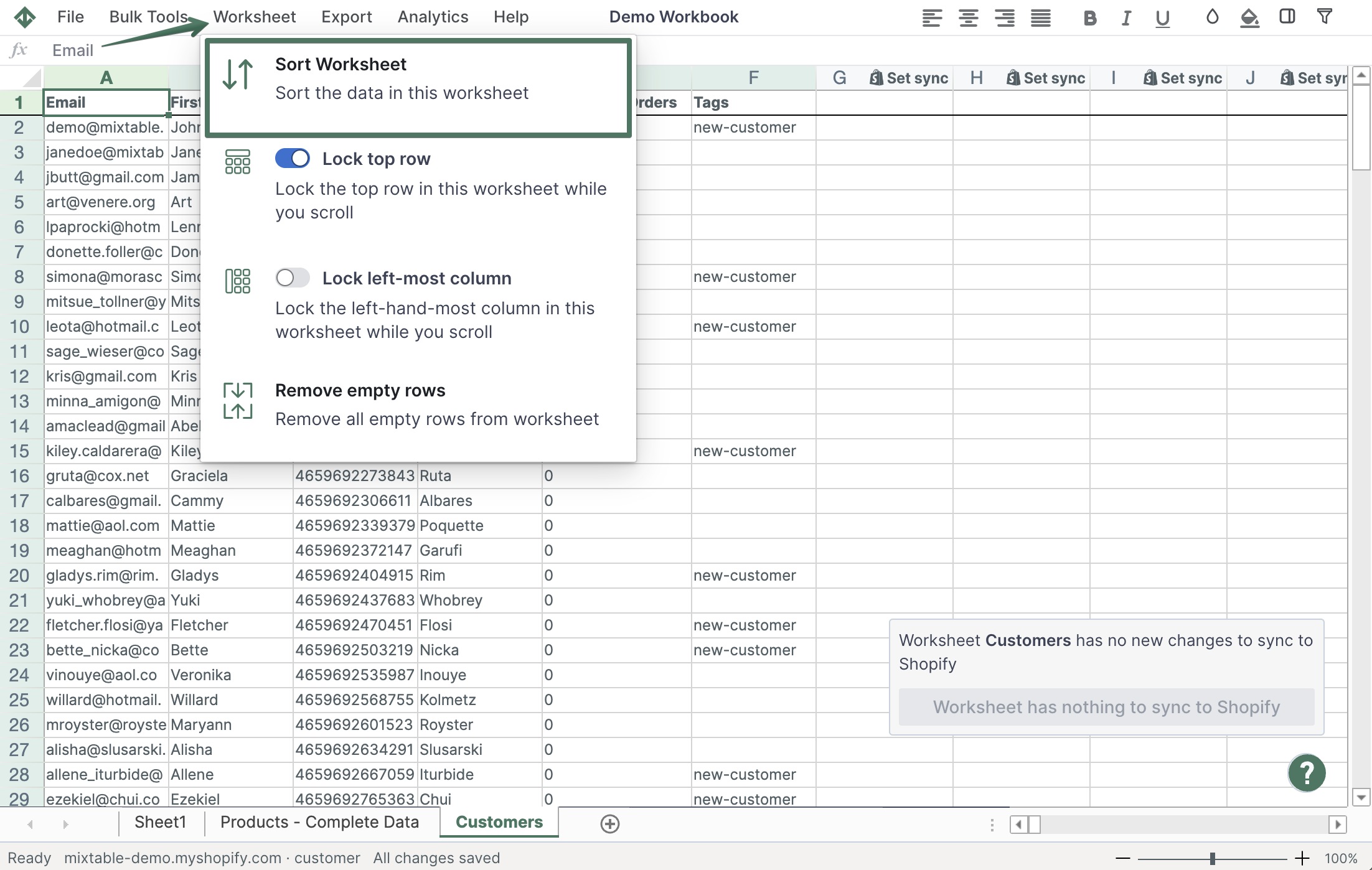
When the Sort Worksheet window opens, you’ll see the option to select the column to use in the sort and the direction of the sort.
Which column should we sort on? First, you need to select the column you will be sorting by clicking the drop-down menu. You will see a list here of all the columns in the worksheet that have data in them, along with the value of the first cell in the column if there is one.
Which direction should we sort on? Once you select the column you want to sort, you need to choose if you want to sort it in ascending order or descending order.

Once you click the “Begin sort” button, Mixtable will sort the data in the backend. Once the sort is done, you will be prompted to reload the workbook to see the updated data. Please note that while the sort is in progress, you won’t be able to modify the data in the worksheet.
You're ready!
Mixtable is an online spreadsheet designed to sync data with Shopify. It looks, feels, and behaves like Excel (including formulas), but runs in your browser. With Mixtable you can:
Best of all, you can sync changes back to Shopify with a single click. Find out more about the Mixtable suite of products here.