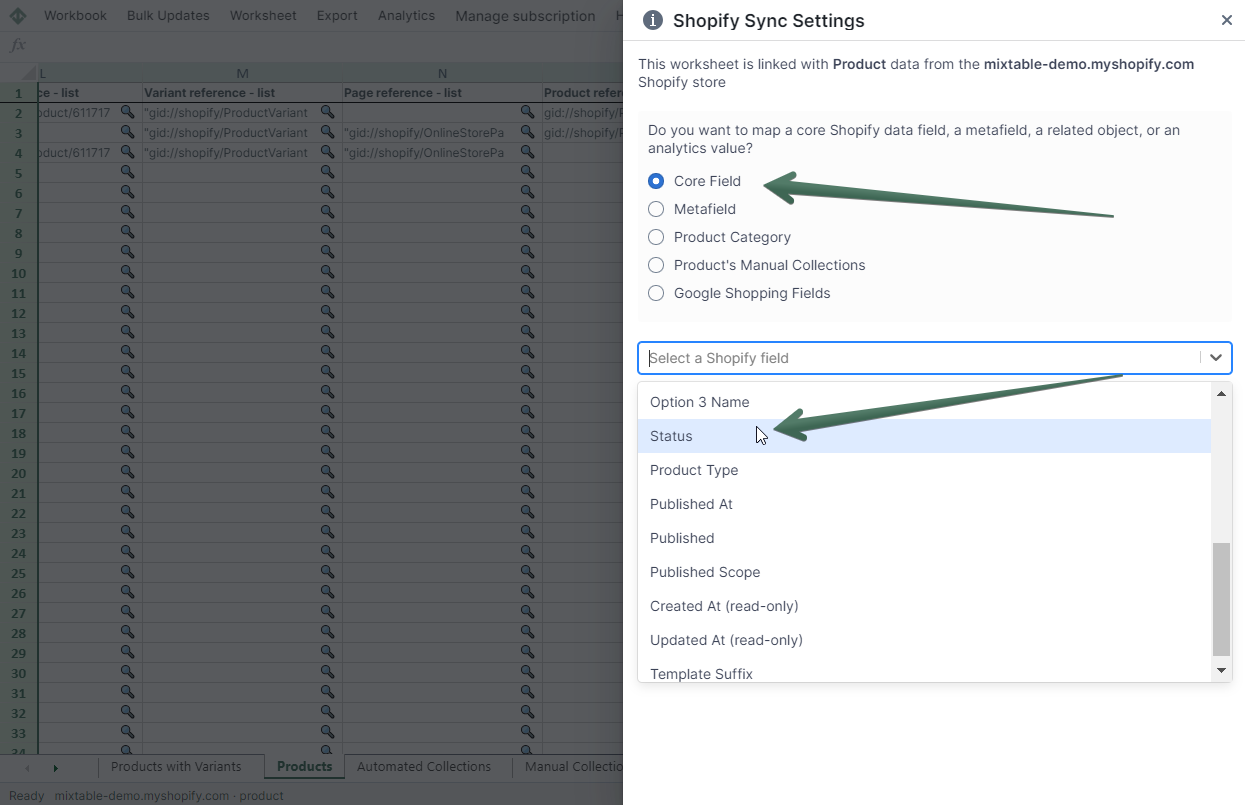Bulk update Shopify product status
The product Status field allows Shopify products to be set as being draft while you are working on them, and then set to active when they are to be published on your active sales channels. Mixtable’s Excel-like spreadsheet interface makes changing the product status trivial.
You only have to map the status column on a worksheet that syncs product data to your Shopify store, and modify the cells for the relevant product. Here is how.
- Set up a workbook and set up a worksheet to sync the products whose status you’ll be editing.
- Right click on the column header of a column that is not yet mapped to sync to a field. Such columns have a grey background, whereas columns that are set up for data syncing have a light green background. When you right click you’ll see a context menu show up. Select the Shopify Sync Settings option.

- In the window that opens, select the Standard Field radio button option. You will see a dropdown show up, prompting you to select the field you’d like to sync. Find and select the Status field. Now, click on the Save button.
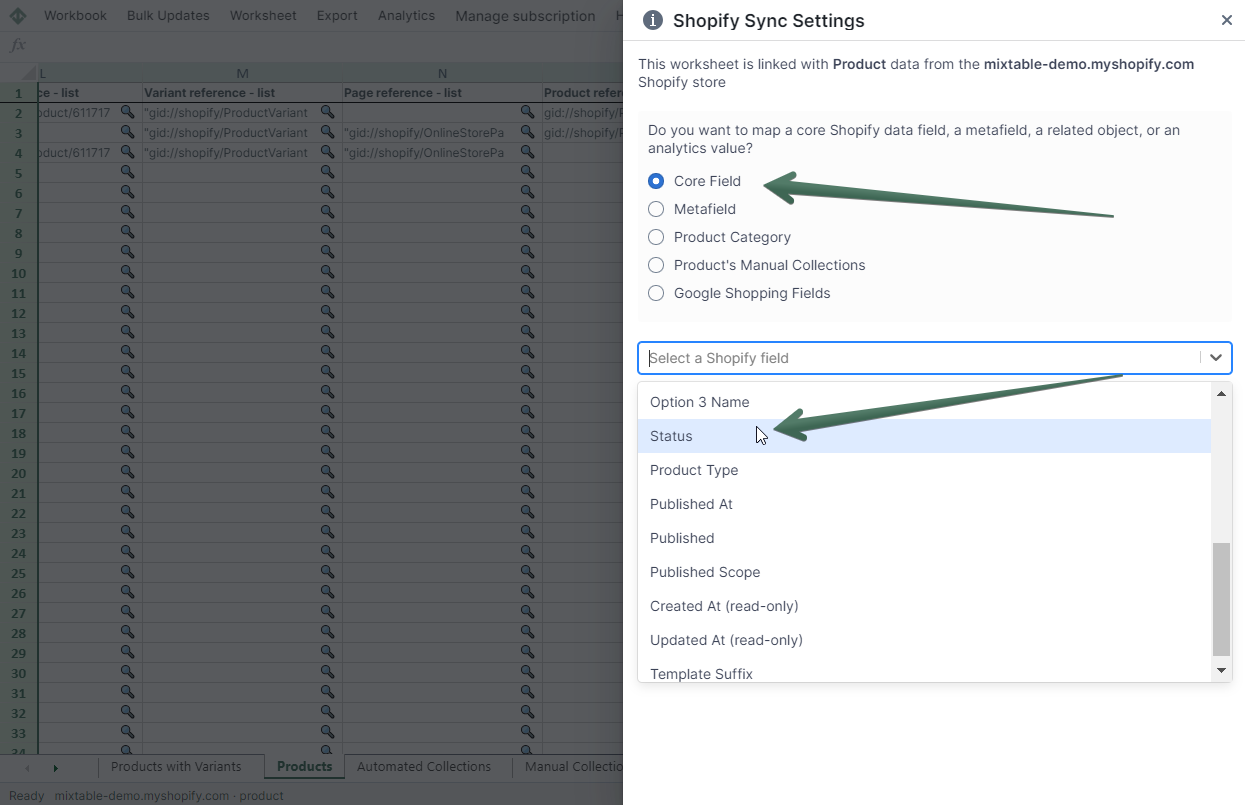
- You’ll now see the column populate with the existing status values for your products.
- Now, change the status value of the products you want to set as draft or active. When done, click on the Sync sheet to Shopify button to sync the changes back to Shopify.