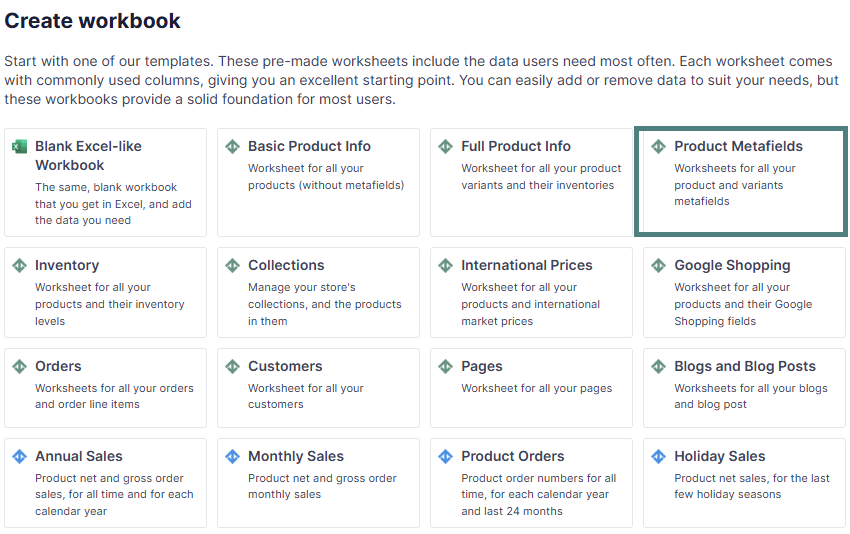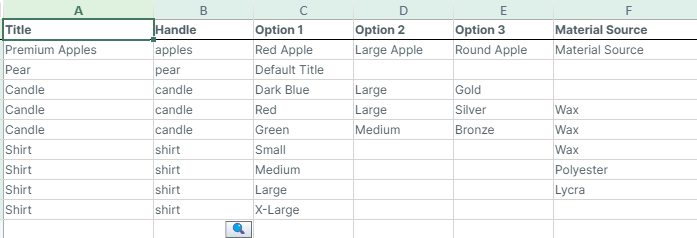Using Shopify metafields to store custom data about products is easy with the Mixtable Product Metafields template.
Examining product metafields data in a spreadsheet format can uncover valuable insights to optimize your store’s organization, improve product relationships, and boost operational efficiency. Here are some use cases:
- Product catalog optimization: discover opportunities to streamline product organization and improve searchability.
- Data quality improvement: standardize product entries and maintain consistent reference structures.
- Product naming standardization: analyze product title and description patterns to ensure consistency across the catalog.
- After installing the Mixtable Spreadsheet Editor app, click the Create a Workbook button.
- Select the Product Metafields pre-built template from the list that appears in the dialog.
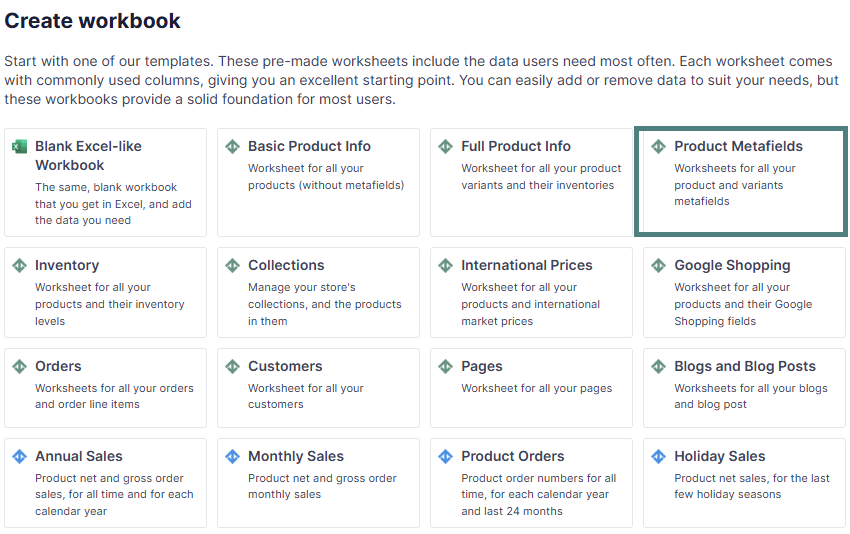
You have two worksheets in the Product Metafields template workbook: Product Metafields and Variant Metafields.
The Product Metafields worksheet contains the following default columns:
- Product Title
- SEO Page Title
- SEO Meta Description
- Single line text
- Single preset choice (Mixtable auto-detects the possible preset choices and automatically adds a dropdown to each cell in the column.)
- List of preset choices
- Product reference - list (Mixtable detects that you’ve mapped a Product Reference metafield and will add a 🔍 button to each cell in the column.)
- Variant reference - list
- Page reference - list
- Product reference
- Variant reference
- Page reference
- Production

The Variant Metafields worksheet contains the following default columns:
- Title
- Handle
- Option 1
- Option 2
- Option 3
- Material Source
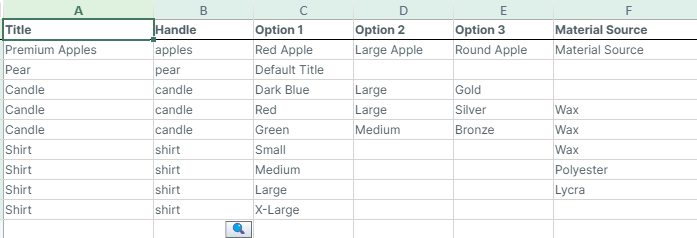
Operating in the Mixtable Spreadsheet Editor app allows you to use any spreadsheet function to analyze and manage your data, such as:
Frequently Asked Questions:
A: Yes, with the Product Metafield template, you can manage the metafields per product and product variant with the drop-down functionality embedded in each field.
- Follow the steps from the beginning of this page to load the Product Metafields template spreadsheet.
- Use the drop-down options from the Single Preset Choices column to change metafield settings.
- Use the Product, Variant, or Page Reference columns to change reference metafields.

Find out more about the Mixtable suite of products here.