Exporting Shopify products enables bulk editing and data analysis beyond Shopify’s native capabilities, provides data backups, and facilitates seamless store migrations. Mixtable is the easiest way to export your Shopify products’ data to Excel, with the product data you want.
In an existing Mixtable workbook, click the (+) button to add a new worksheet.
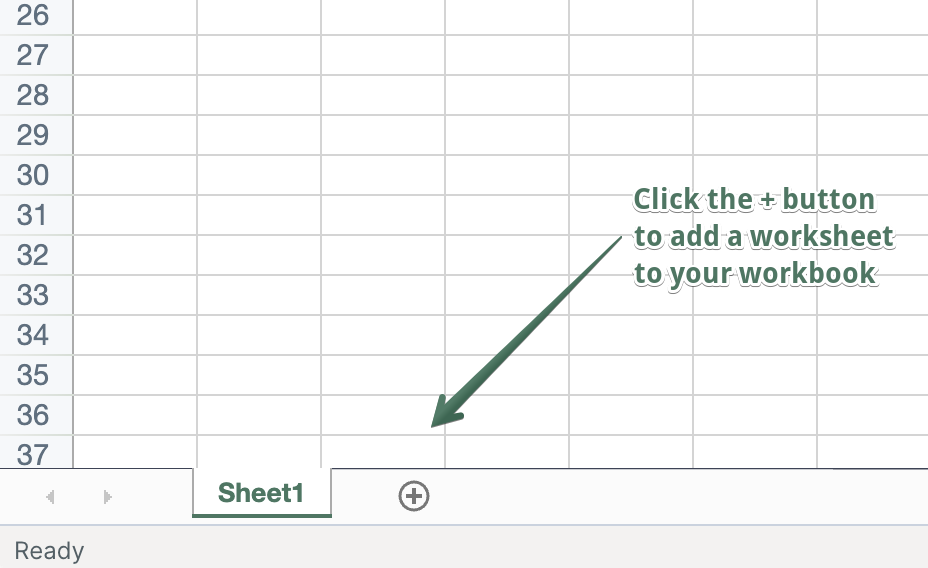
To load new Shopify data, start by selecting an empty column — any column with a non-green header (green headers mean the column is already linked to Shopify data). Then, click the ⚡️ button in the column header to open the selection window to choose the data you want to pull in.


Note: Because Mixtable product/variant worksheets sync live with Shopify, your data is always current. You can export the most recent product/variant information at any time, without needing to refresh or update.
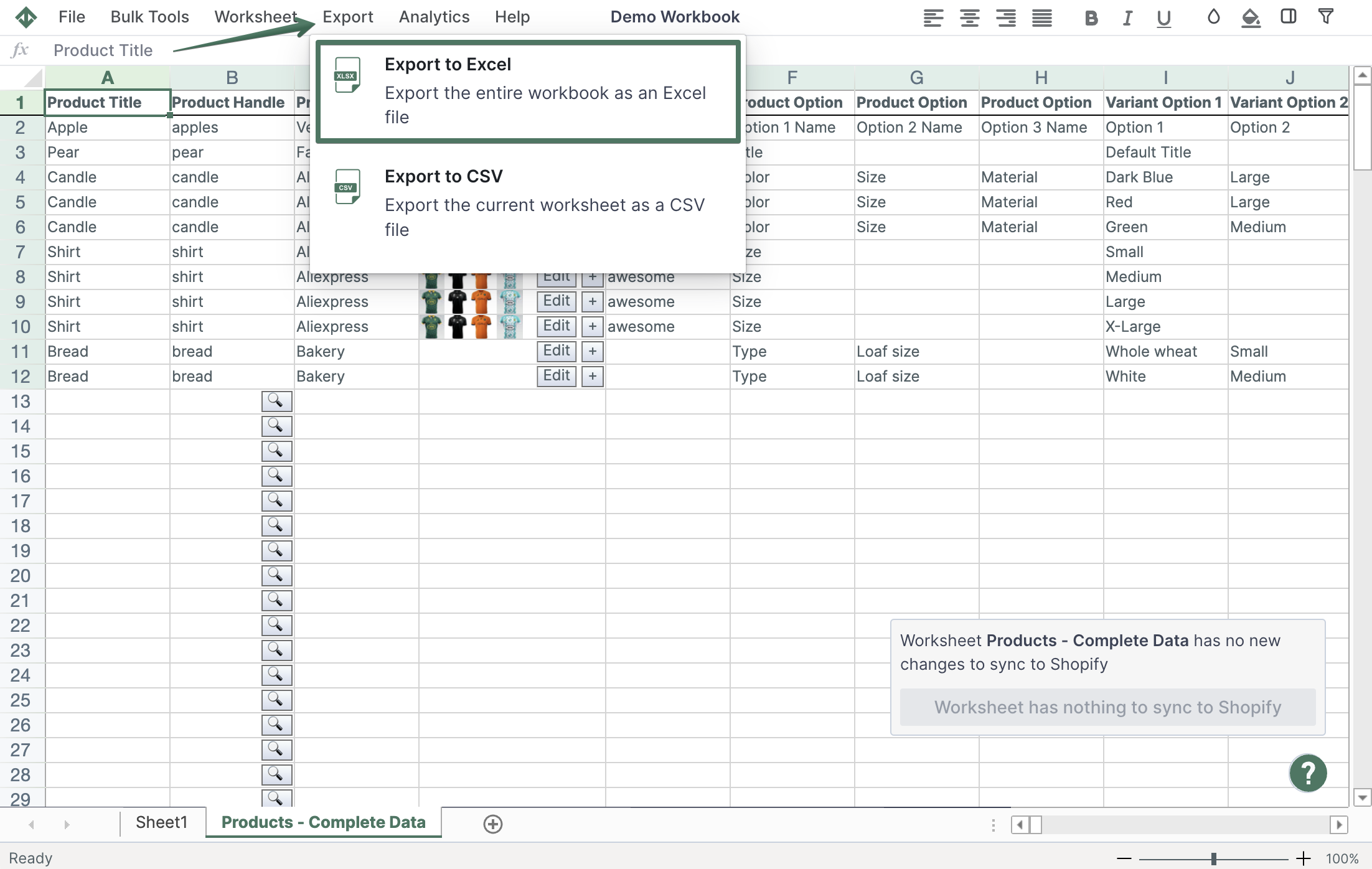
You are ready!
Well done! Now that you have Gross Sales data in an online spreadsheet, you can use any Excel function to analyze the data, such as:
Find out more about the Mixtable suite of products here.