Exported Shopify orders facilitate data analysis, backups, and store migrations. It also comes in handy if you need to send your accountant a breakdown of sales every month. The Mixtable spreadsheet app provides the easiest way to export your Shopify orders to Excel with the fields you need. Here’s how it works:
First, set up a worksheet that syncs data to your Shopify orders. You can use the pre-built Orders and Order Items template available in the Create workbook section.
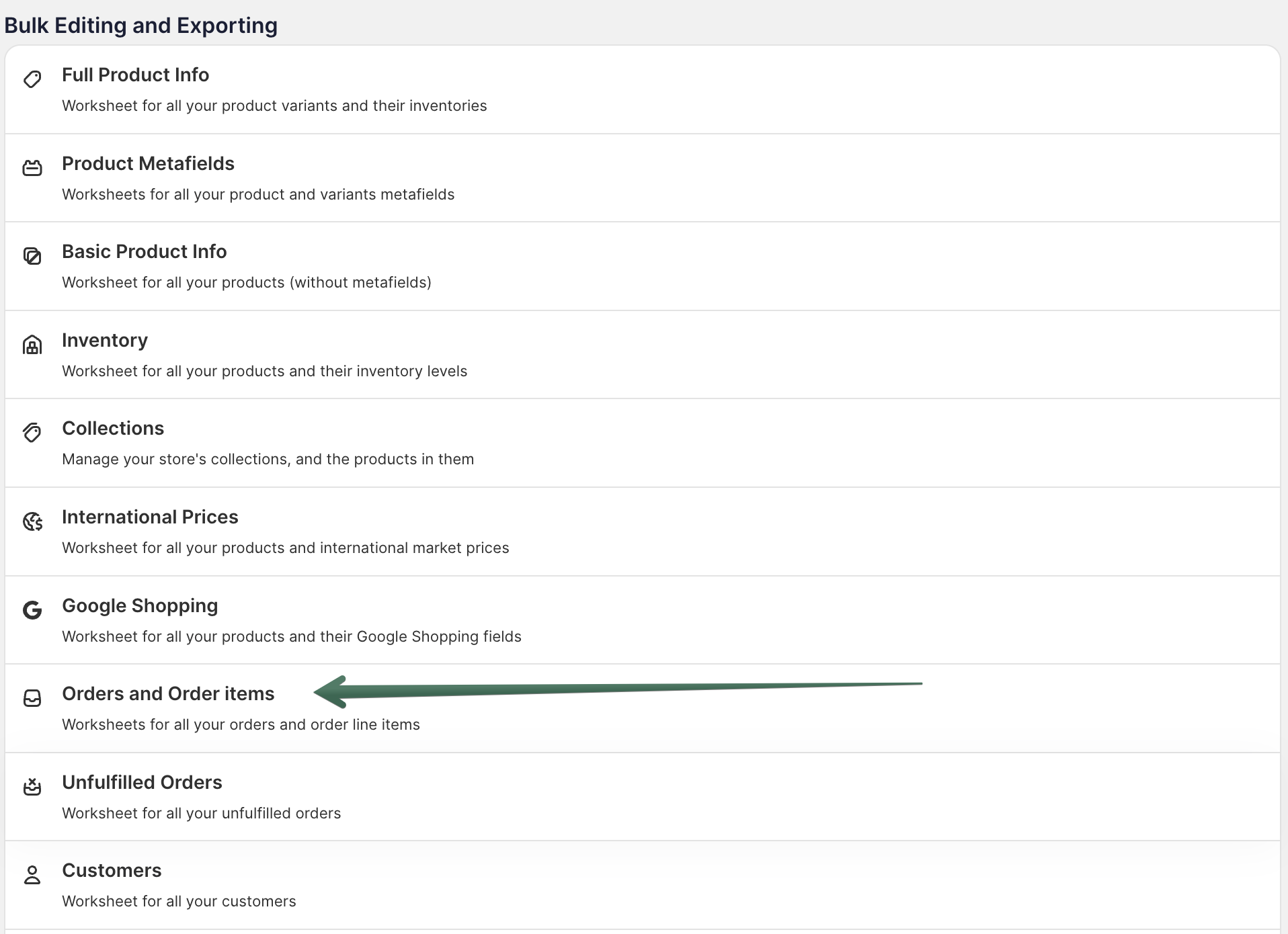
To load new Shopify data, start by selecting an empty column — any column with a non-green header (green headers mean the column is already linked to Shopify data). Then, click the ⚡️ button in the column header to open the selection window to choose the data you want to pull in.

Mixtable will populate the spreadsheet with any desired data.
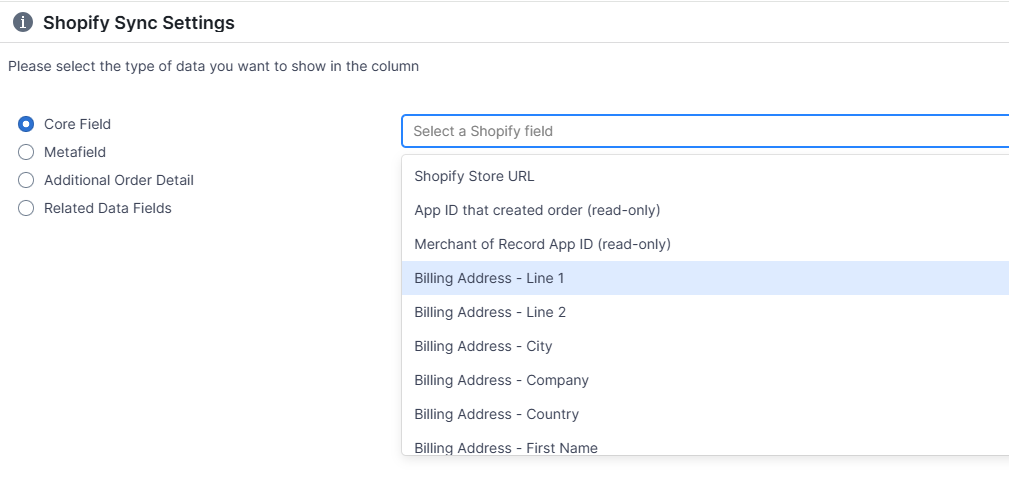
When the data sync is ready, which could take a few minutes if you have a lot of data, you can trigger the export.
When you export your Shopify order data with Mixtable spreadsheet apps, you can include extra data, such as:
Note: Because Mixtable order worksheets sync live with Shopify, your data is always current. You can export the most recent order information at any time, without needing to refresh or update.
Connecting order details with Metafields, Vendors, Product Types, etc. information used to mean VLOOKUP formulas. Not anymore! Mixtable now puts this data directly within your reach. Here's how to do it:
If you have already created a Mixtable workbook with your Shopify Order information, you can quickly add related data to it.
Note: The worksheet needs to show order information, e.g., you can use the Orders and Order Items template workbook, or the Orders or Order line items worksheets.
To load new Shopify data, start by selecting an empty column — any column with a non-green header (green headers mean the column is already linked to Shopify data). Then, click the ⚡️ button in the column header to open the selection window to choose the data you want to pull in.

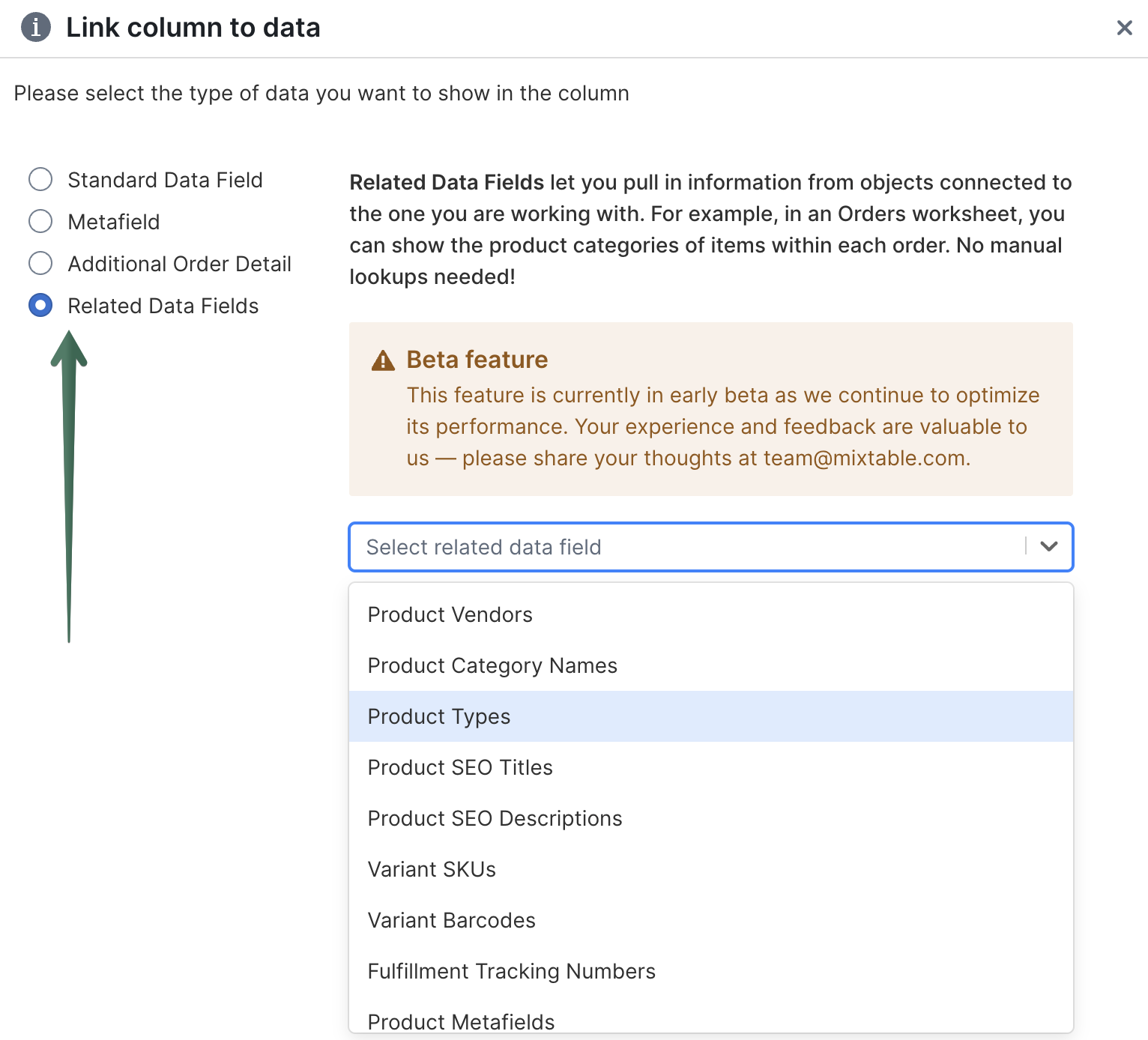
Find more about Related Data Fields functionality here.
Now, open the workbook menu using the button on the very top-right of the screen. Select the Export > Export to Excel or Export to CSV option. You’ll be immediately prompted with the location where to save the Excel file on your computer. And that’s it!
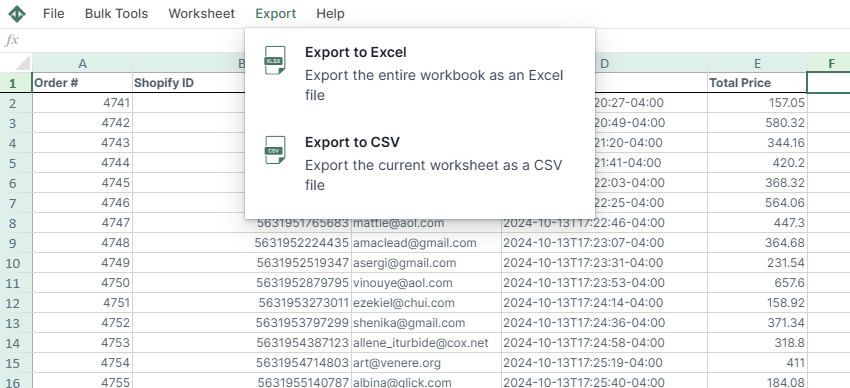
Well done!
Mixtable Excel and CSV Exporter is an Excel-like app that is built to sync data with Shopify. It looks, feels, and behaves like Excel (including formulas), but runs in your browser. Find here: