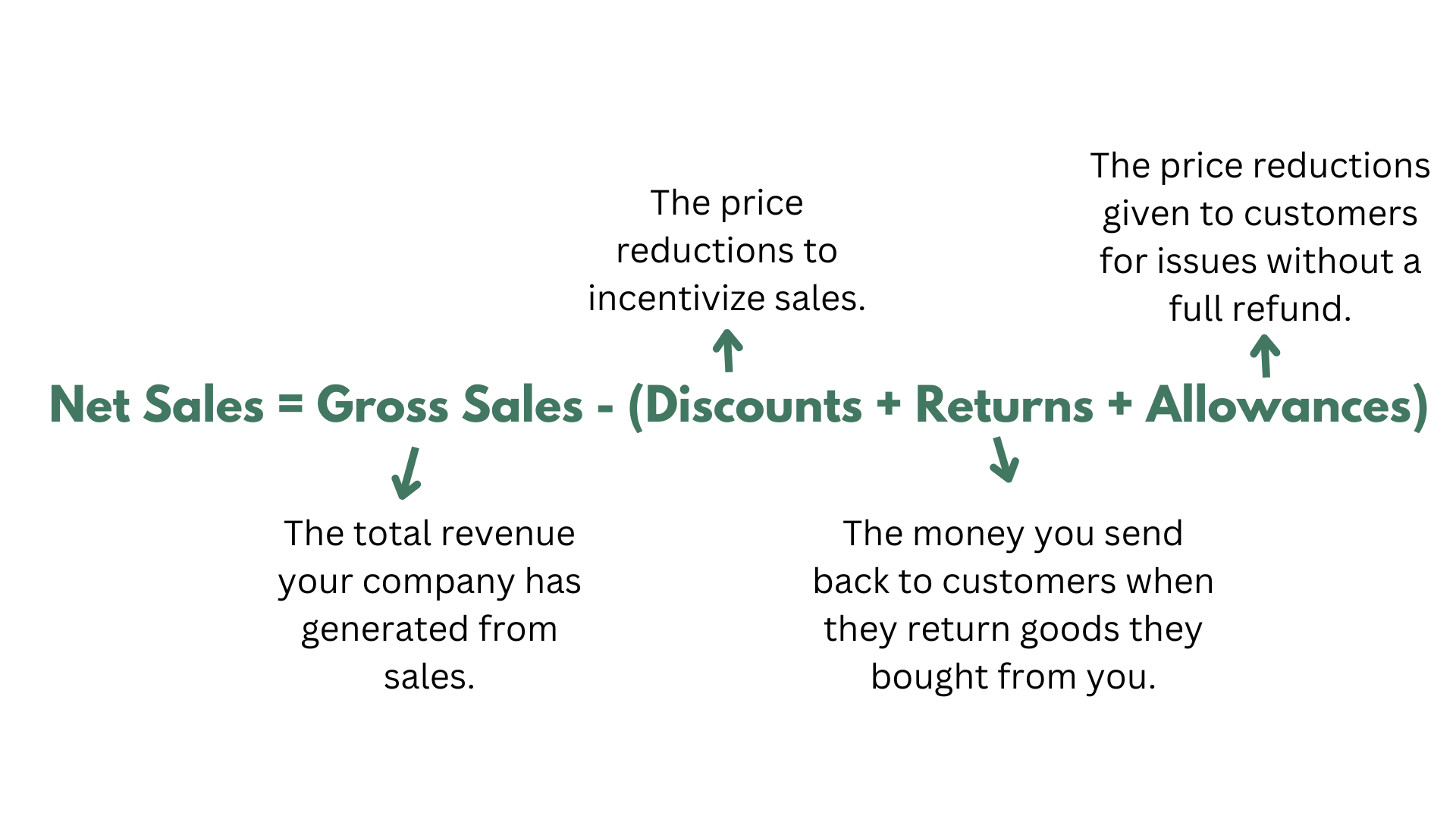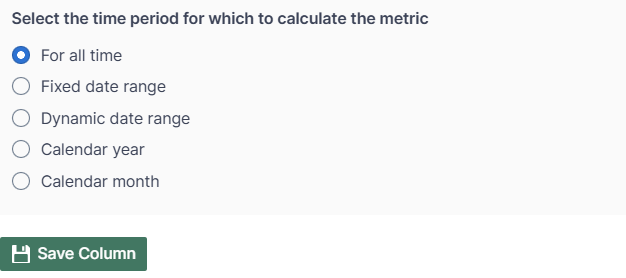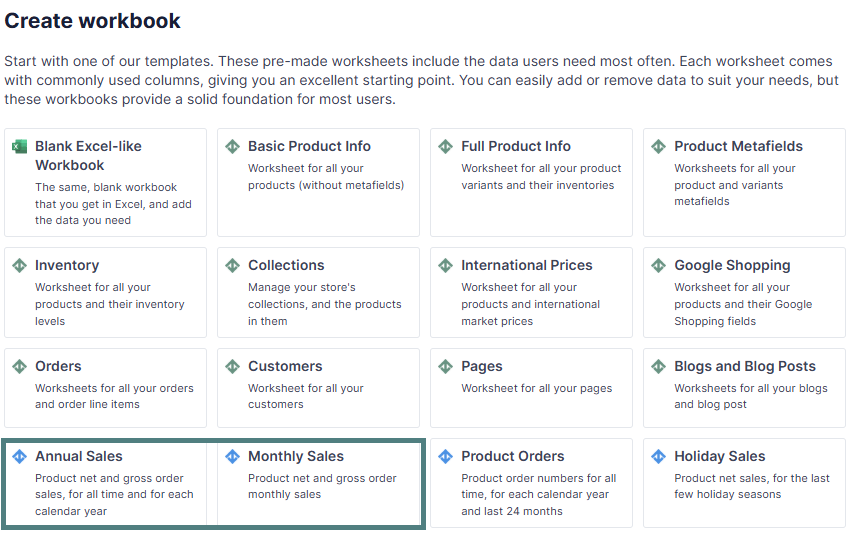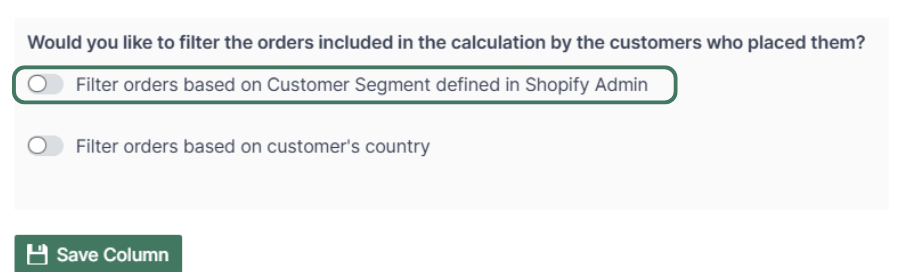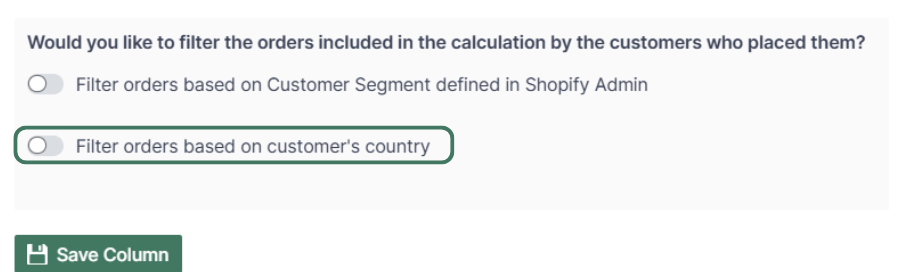Shopify Net Sales Analytics
Net sales in Shopify are the total revenue a store generates after accounting for discounts, customer returns, and other deductions.
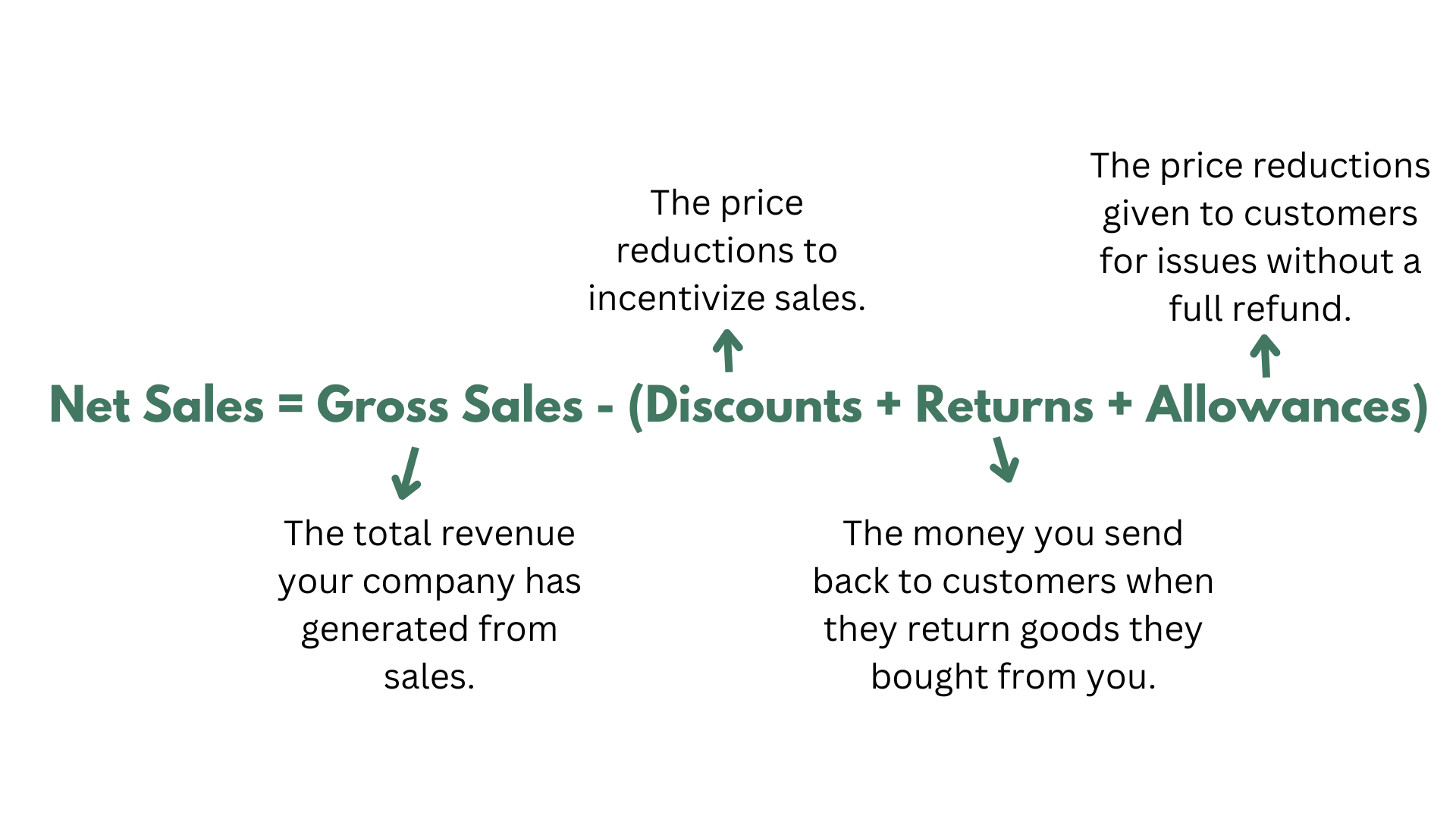
Note: Net Sales is not the same as Profit. Net Sales do not account for the Cost of goods sold (COGS)
What is Net Sales used for?
- Net Sales is a major KPI measured in Income Statements.
- Measuring Net Sales over time (e.g., Week over Week or Month over Month) shows the store’s overall health and benchmarks it against competitors.
- Net Sales lets you track how well you manage discounts and refunds and inform pricing decisions.
How to add Net Sales data to your worksheet
If you have already created a Mixtable workbook for your Shopify store, you can quickly add the Net Sales to an existing worksheet.
- The worksheet needs to be showing product or collection information. E.g., Products - Complete, Product - Basic, Manual Collections, Automated Collections
- Choose an empty column (or insert a new one) and click the Link button from the column header.

-
From the Shopify Sync Settings window, choose Analytics
-
Then, select the Net Sales metric
-
Select the time range that you want the Net Sales to be calculated for
- For all time - all sales since the creation of the store
- Fixed date range - show data for a specific period between two dates
- Dynamic date range - calculate the Net Sales for a dynamic time period in the past, e.g., last 7 days, last 30 days. If you select this option, the Net Sales will be recalculated daily as the date range window moves forward.
- Calendar year and month - show the Net Sales for a specific year (e.g., 2023) or a specific month (e.g., August 2024)
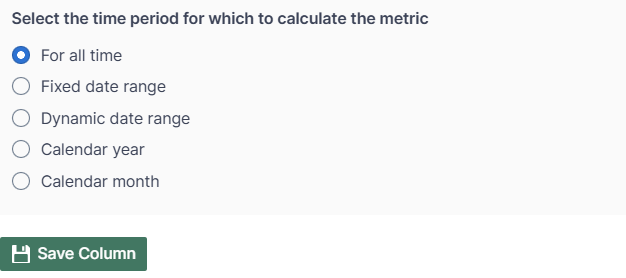
PRO TIP - Start with one of our pre-built Analytics templates
Instead of manually loading the Net Sales data in a worksheet, you can get going faster by starting with one of our Analytics template workbooks. These workbooks come pre-loaded with the types of analytics that our clients tend to need most.
- After installing the Mixtable Analytics app, click the Create a Workbook button.
- In the dialog that appears, select the Annual Sales or Monthly Sales pre-built spreadsheets.
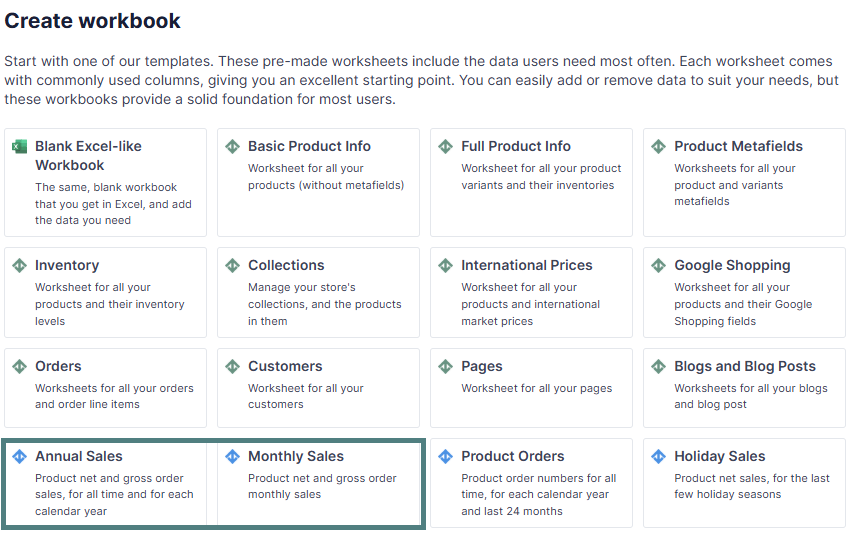
Note: This workbook has two worksheets - one for Net Sales and one for Gross Sales.
Optional - Net Sales for a Customer Segment
Mixtable Analytics allows you to filter the Net Sales data based on the customer segments you have created in Shopify.
-
From the Shopify Sync Settings window, choose Analytics
-
Then, select the Net Sales metric
-
Select the time range that you want the Net Sales to be calculated for
- For all time - all sales since the creation of the store
- Fixed date range - show data for a specific period between two dates
- Dynamic date range - calculate the Net Sales for a dynamic time period in the past, e.g., last 7 days, last 30 days. If you select this option, the Net Sales will be recalculated daily as the date range window moves forward.
- Calendar year and month - show the Net Sales for a specific year (e.g., 2023) or a specific month (e.g., August 2024)
-
Now, use the Filter orders based on Customer Segment defined in Shopify Admin section to select the customer segment to be used.
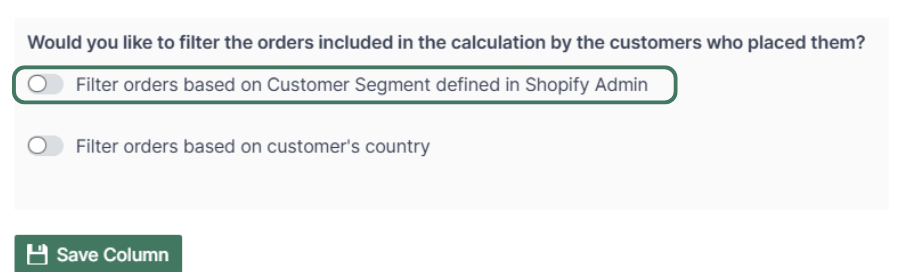
Note: The customer segments shown are the ones you have defined in your Shopify Admin. To add or change your segments please use the Shopify Admin, and Mixtable will reflect your changes automatically.
Optional - Net Sales by Country
Another option for filtering Net Sales data is according to the customer’s country. Use this feature to calculate your international store performance.
-
From the Shopify Sync Settings window, choose Analytics
-
Then, select the Net Sales metric
-
Select the time range that you want the Net Sales to be calculated for
- For all time - all sales since the creation of the store
- Fixed date range - show data for a specific period between two dates
- Dynamic date range - calculate the Net Sales for a dynamic time period in the past, e.g., last 7 days, last 30 days. If you select this option, the Net Sales will be recalculated daily as the date range window moves forward.
- Calendar year and month - show the Net Sales for a specific year (e.g., 2023), or a specific month (e.g., August 2024)
-
Use the Filter orders based on customer’s country to select the country for which to show the Net Sales.
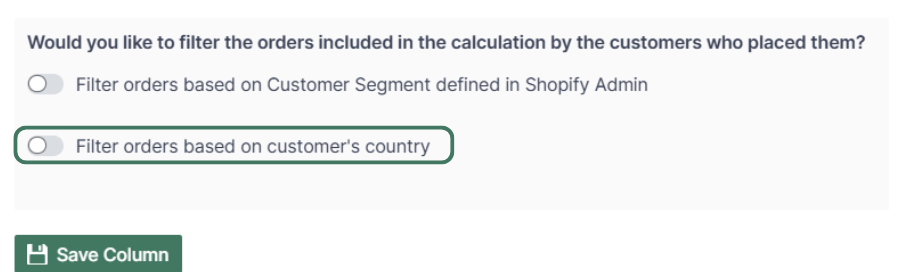
You are ready!
Well done! Now that you have Net Sales data in an online spreadsheet for products or collections, you can use any spreadsheet function to analyze the data, such as:
Find out more about the Mixtable suite of products here.