To export your Shopify orders along with their metafields you’ll need to perform two quick steps. First, have a worksheet that shows your Shopify orders. Second, map one or more columns to show the data of the metafield(s) you want to export. Once this is done, just export the workbook and you’ll be able to download all your order metafields data as an Excel file. Below are more details on each step.
In an existing Mixtable workbook, click the (+) button to add a new worksheet.
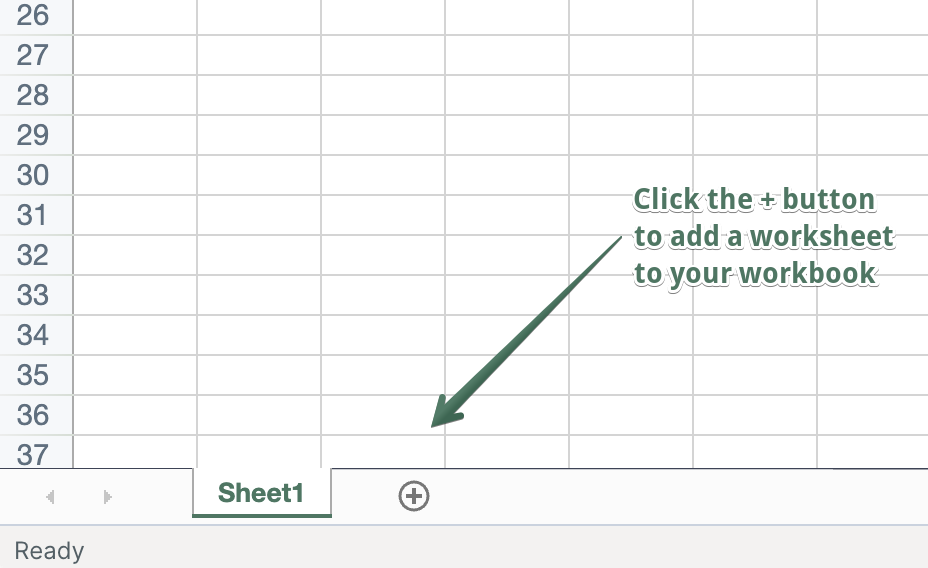
You’ll now be presented with a list of what Shopify data you’d like to sync to the new worksheet - products, orders, customers, etc. Select the Orders option. The new worksheet will be added, and you’ll see your Shopify Orders data starting to populate in it.
Now that we have our Orders worksheet, we need to get our metafields data to show up in it. All that’s involve dis to configure columns to display the metafields you want to export. Here’s how:
To load new Shopify data, start by selecting an empty column — any column with a non-green header (green headers mean the column is already linked to Shopify data). Then, click the ⚡️ button in the column header to open the selection window to choose the data you want to pull in.

In the window that opens, select the Metafield radio button option.
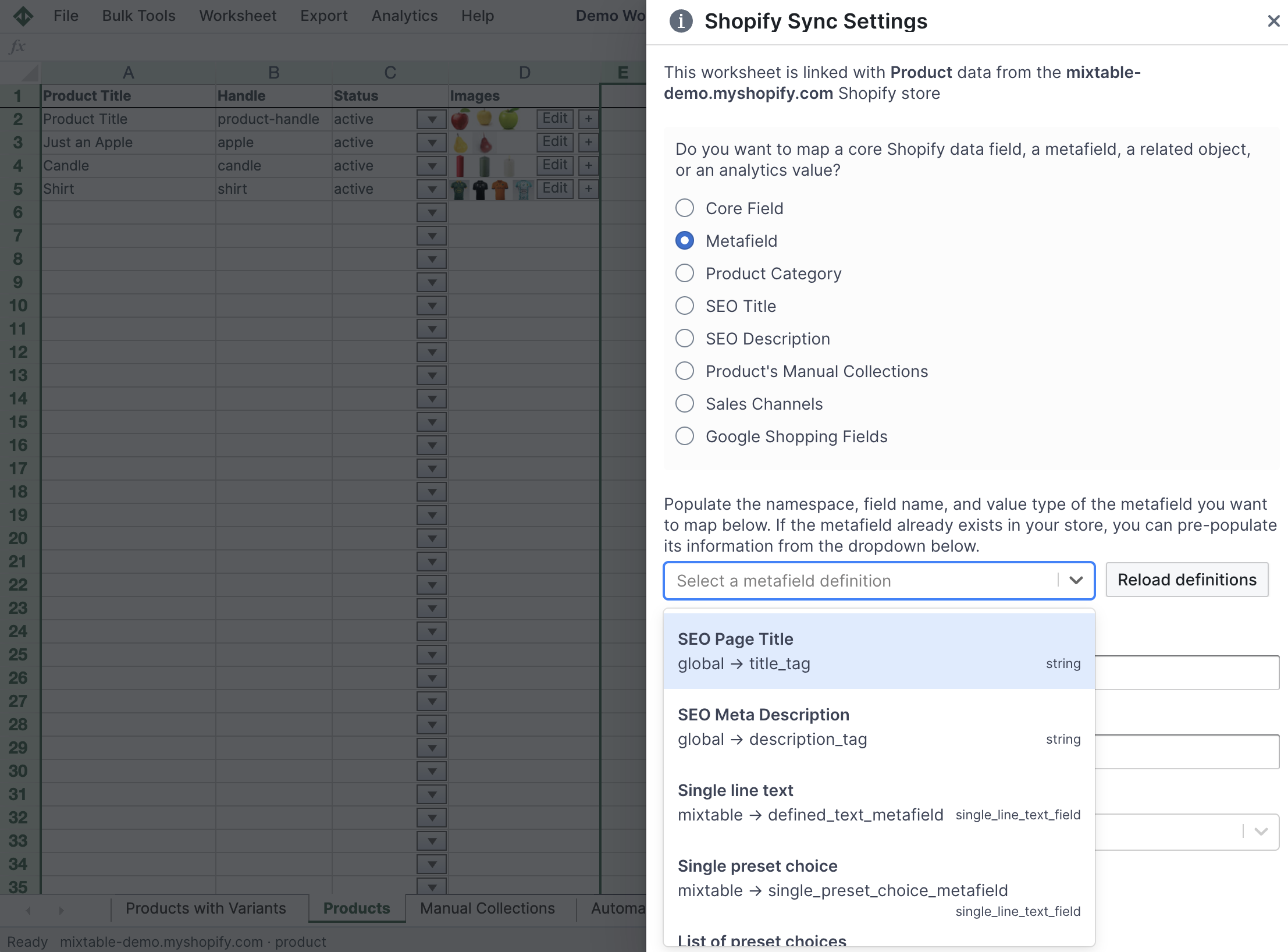
You’ll see that you are now being prompted for information on the metafield that we’ll map into this column. Each metafield in Shopify has a Namespace and a Name. Enter the values for any existing metafields here. If you are creating a new metafields then enter the Namespace and Name values you’d like to use. Then, click the Save button.
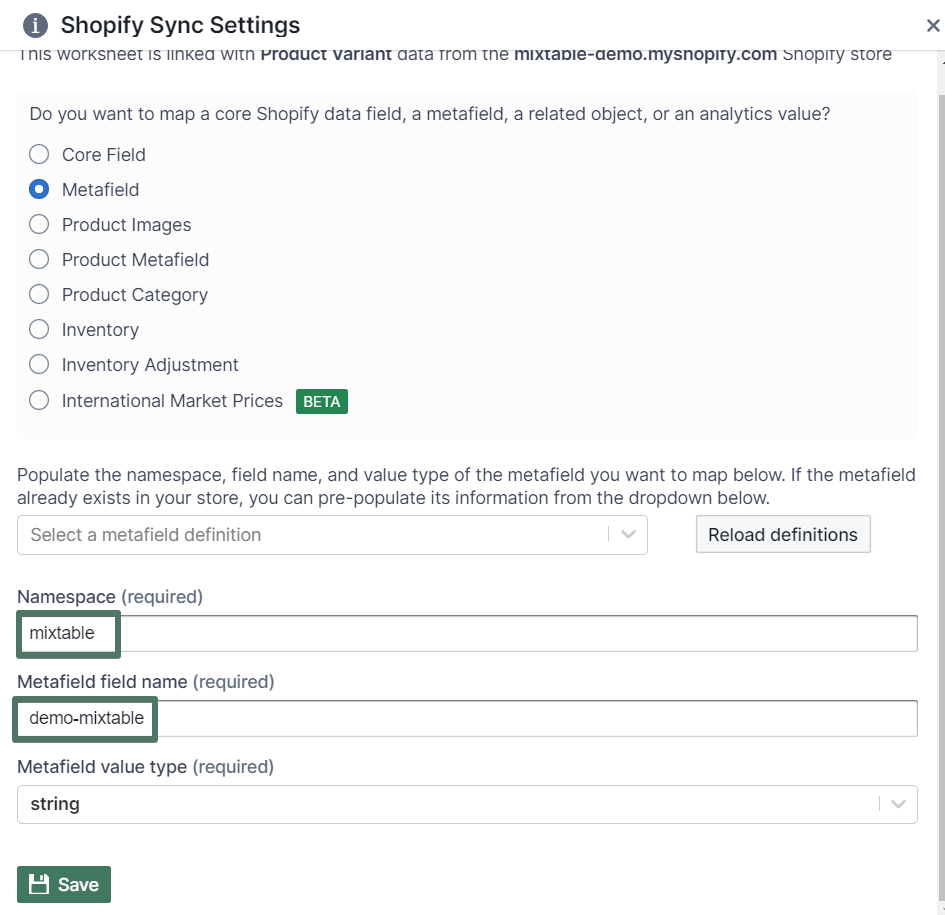
You’ll now see Mixtable set up this new column with a heading (which you are free to change), and populate all the cells with any pre-existing data for the metafield you just set up.
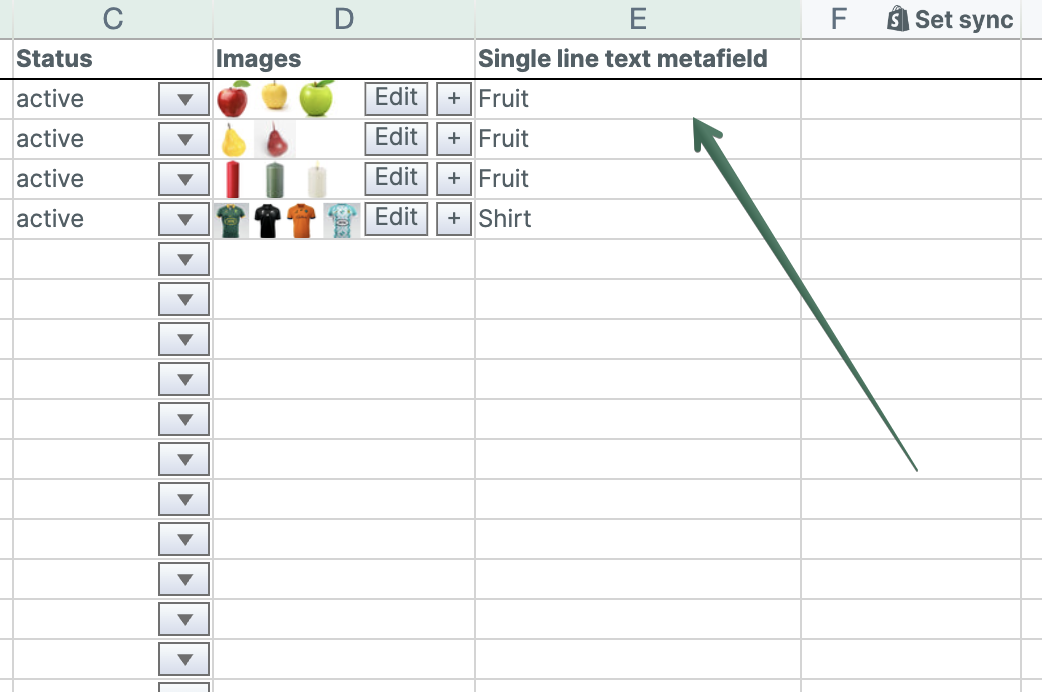
Connecting order details with Metafields information used to mean VLOOKUP formulas. Not anymore! Mixtable now puts this data directly within your reach. Here's how to do it:
If you have already created a Mixtable workbook with your Shopify Order information, you can quickly add related data to it.
Note: The worksheet needs to show order information, e.g., you can use the Orders and Order Items template workbook, or the Orders or Order line items worksheets.
To load new Shopify data, start by selecting an empty column — any column with a non-green header (green headers mean the column is already linked to Shopify data). Then, click the ⚡️ button in the column header to open the selection window to choose the data you want to pull in.

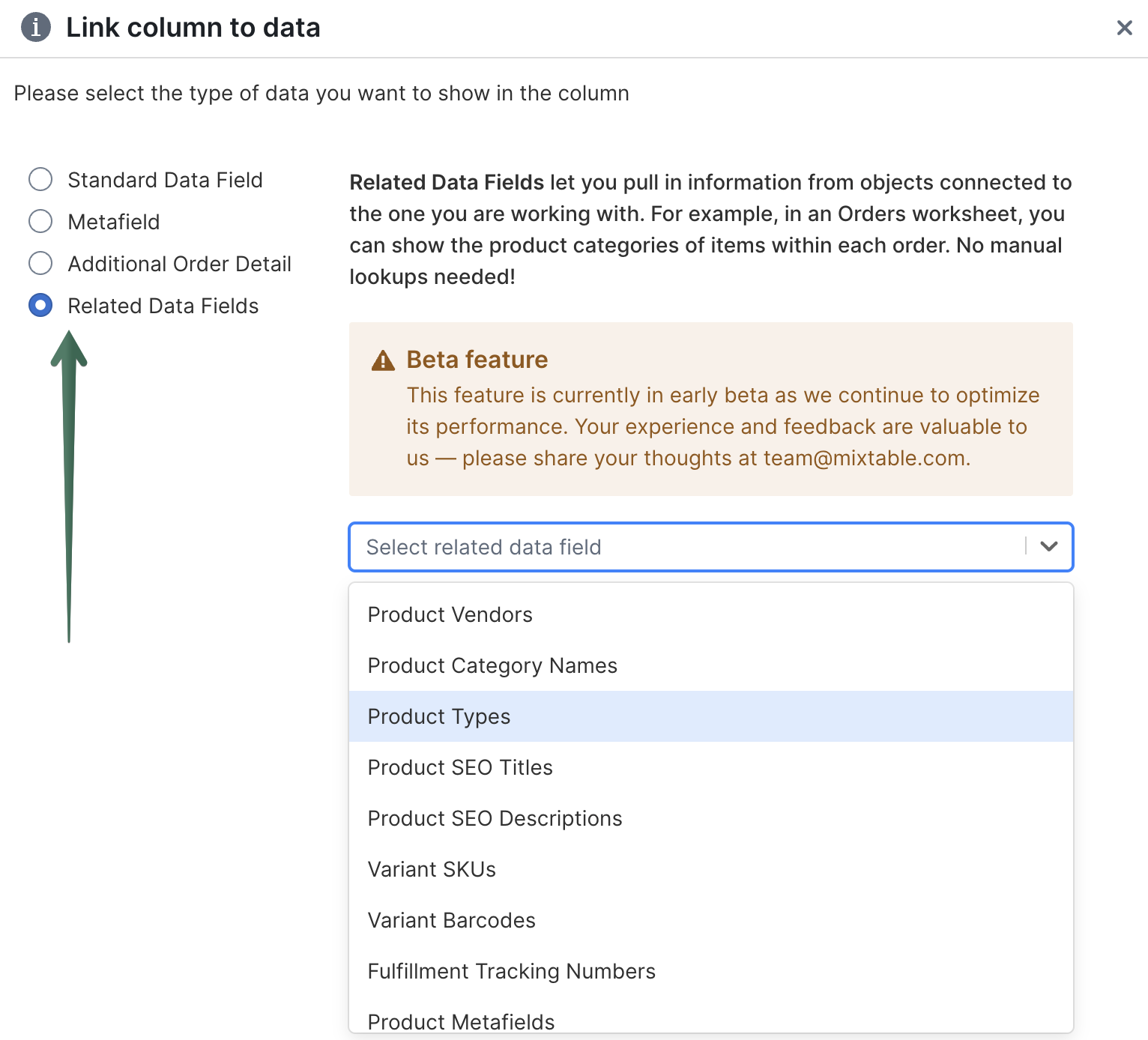
Find more about Related Data Fields functionality here.
Now that we have our Orders metafields data in our worksheet, let’s export everything to an Excel file. Open the Workbook menu, using the button on the very top-right of the screen. Select the Export to .xlsx option. You’ll be immediately prompted with the location where to save the Excel file on your computer. And that’s it!
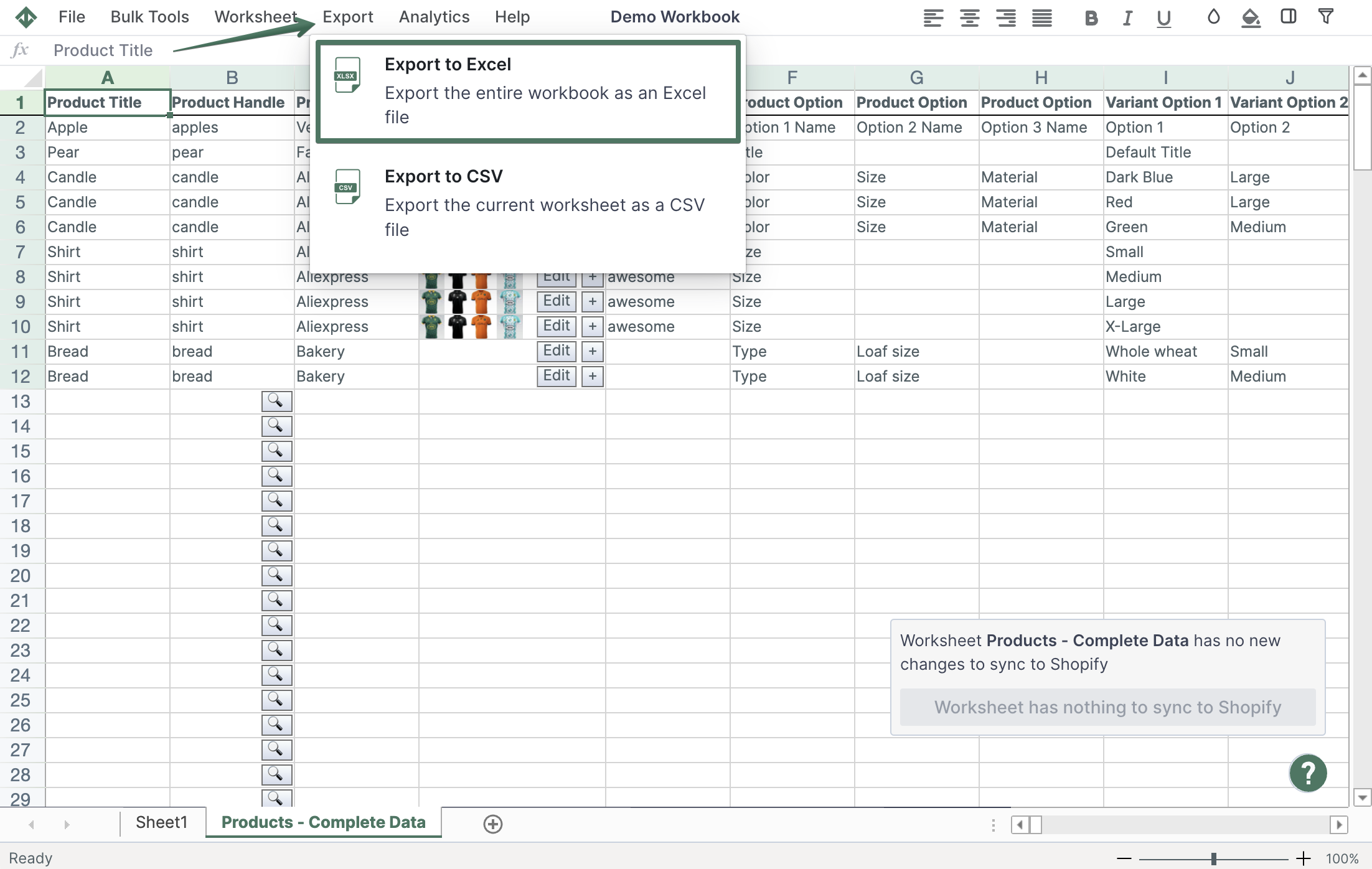
Well done!
Mixtable Excel and CSV Exporter is an Excel-like app that is built to sync data with Shopify. It looks, feels, and behaves like Excel (including formulas), but runs in your browser. Find here: