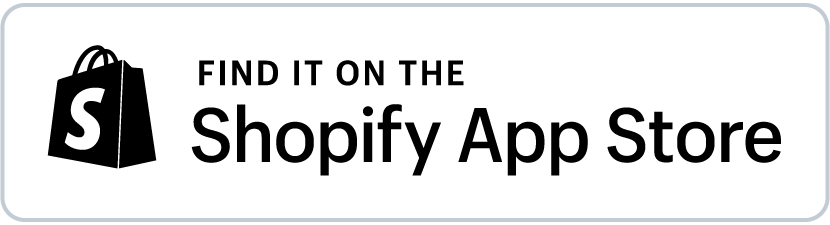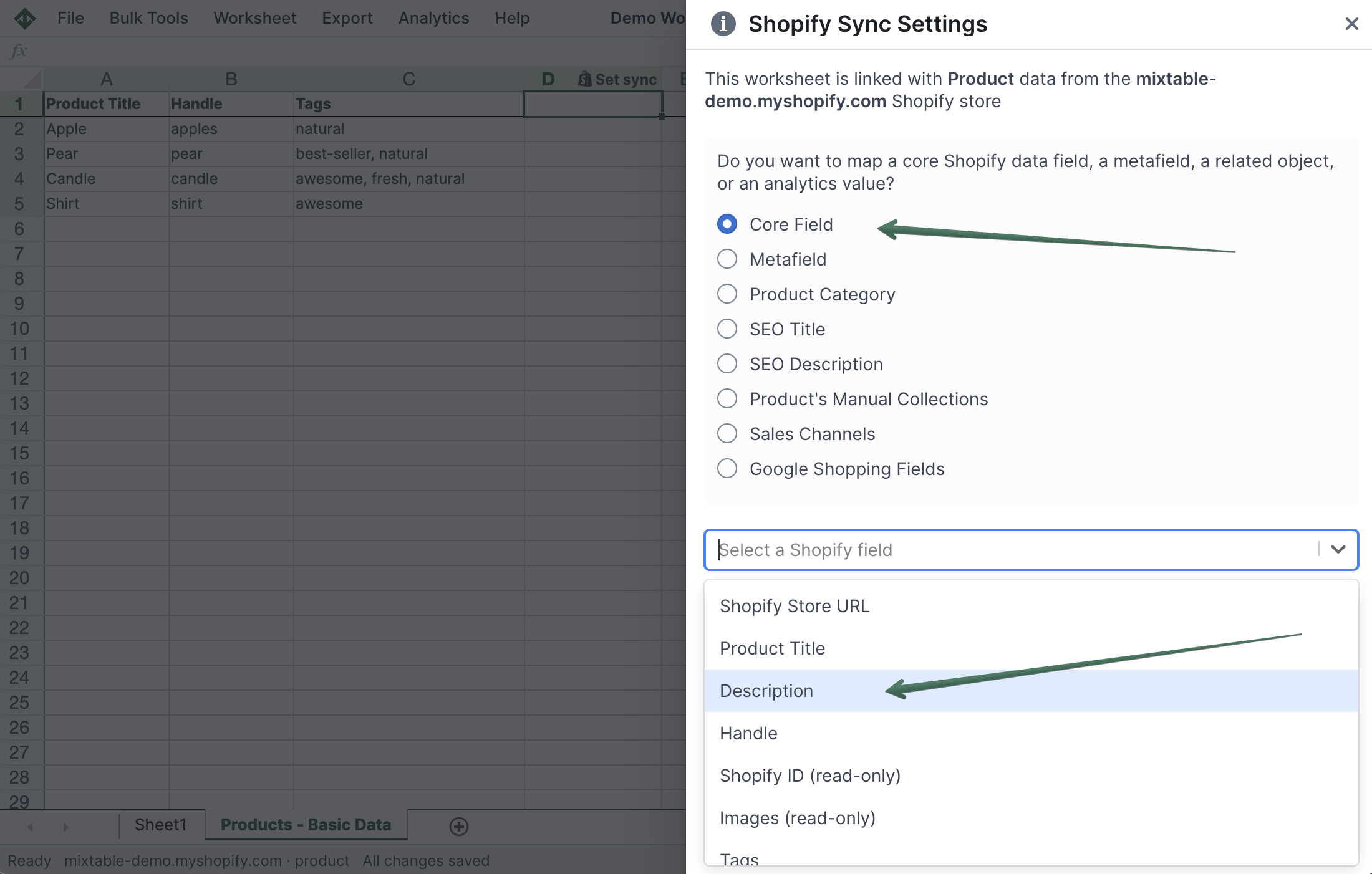Bulk Edit Product Descriptions in Shopify
Mixtable’s spreadsheet interface allows you to easily view and edit the descriptions of your Shopify products. Here’s how.
- Set up a workbook and set up a worksheet to sync the products whose descriptions you’ll be editing.
- Right click on the column header of a column that is not yet mapped to sync to a field. Such columns have a grey background, whereas columns that are set up for data syncing have a light green background. When you right click you’ll see a context menu show up. Select the Shopify Sync Settings option.

- In the window that opens, select the Standard Field radio button option. You will see a dropdown show up, prompting you to select the field you’d like to sync. Find and select the Description field. Now, click on the Save button.
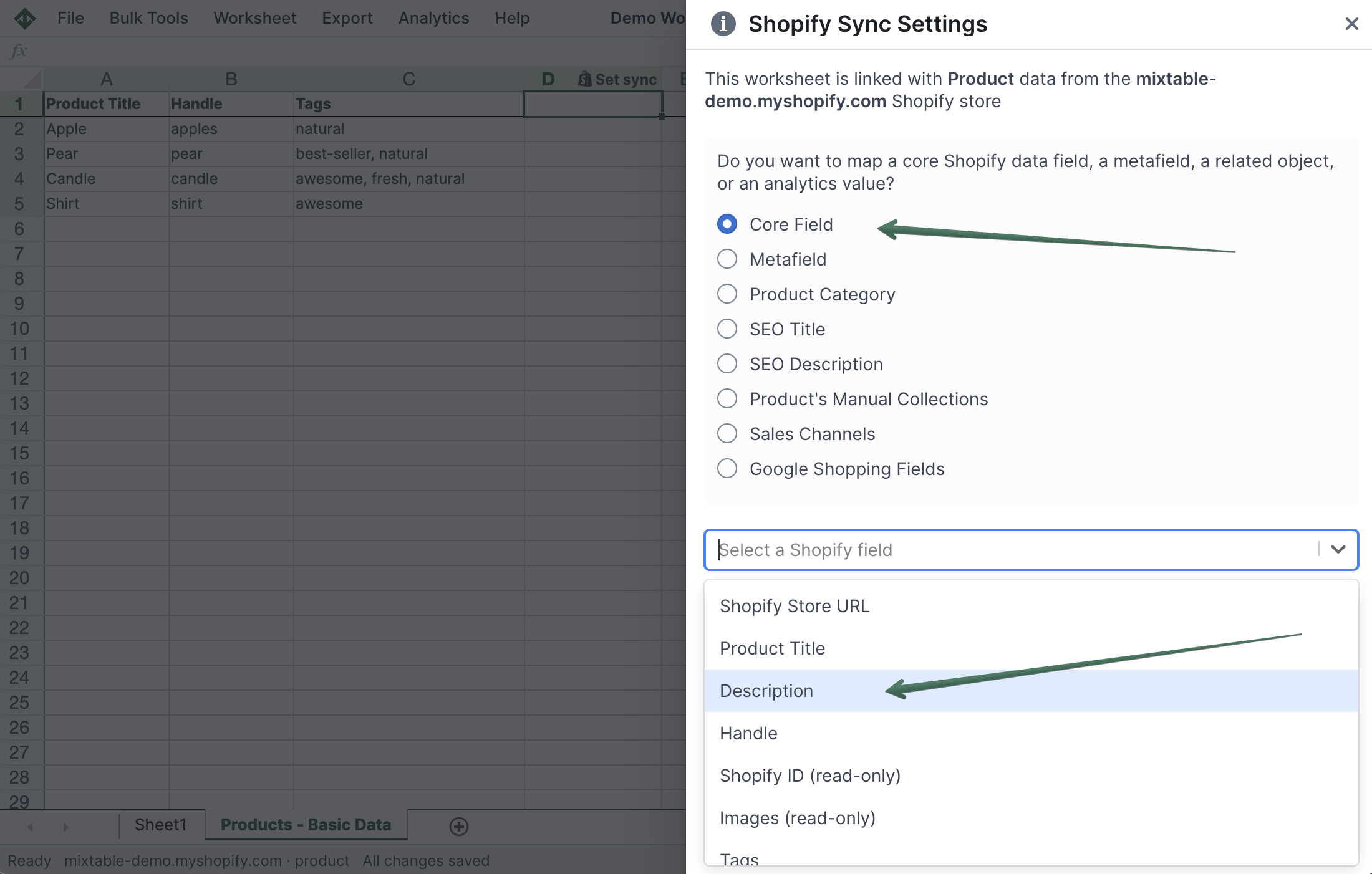
- You’ll now see the column populate with any existing descriptions for your products.
- Now, change the description content as needed. Be aware that Mixtable will display the raw description value, as Shopify stores it. This is in HTML format and not plain text.
Find and replace content in your product descriptions
The Find and Replace feature allows you to find and replace specific text in bulk within a specific column. Yes, you can modify descriptions by editing cells directly, but if you need to do the same find+replace update for a number of products the dedicated Find and Replace feature will be faster.
You activate Find and Replace by clicking on its button in the toolbar. In the dialog that opens you’ll see a few inputs:
- Column Selector - this is how you choose the column in the currently active worksheet the Find and Replace will work on. Here, select the column that stores your products’ descriptions.
- Find this - this is where you enter the word(s) that you are looking to replace
- Replace with this - this is where you enter the word(s) you want to replace with
- Case-sensitive match - whether you want to match words in a case sensitive manner. For example, whether a search value of “Organic Apple” should be strict about the capitalization of O and A, or whether it should also match “organic apple” (lowercase)
- Match whole words only - whether you want to only replace whole words that match your “Find this” value, or whether you also want to match parts of words. For example, whether replacing “butter” should only replace the specific word “butter”, or whether it should also replace the “butter” in “butterscotch”
- Preview first 10 rows - if enabled this will preview the Find and Replace action on the first 10 visible rows in the active worksheet. This way you can preview what the output will be before you make it real