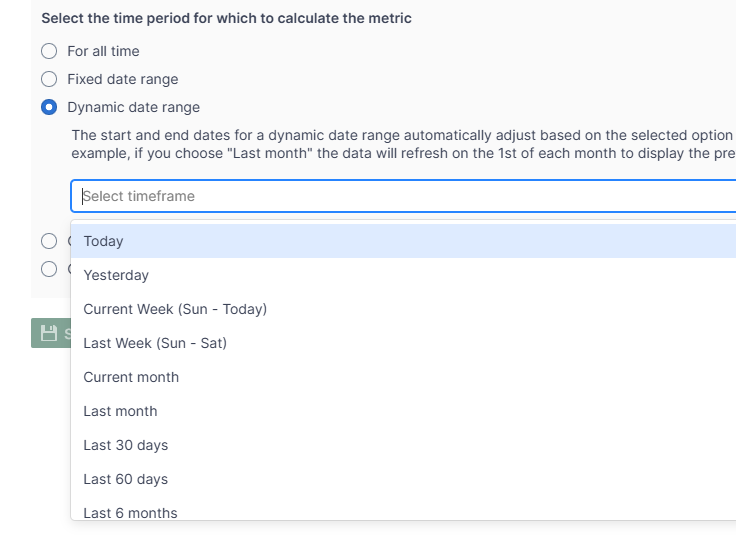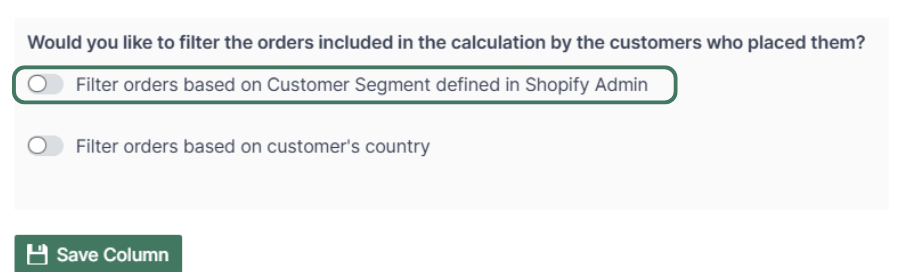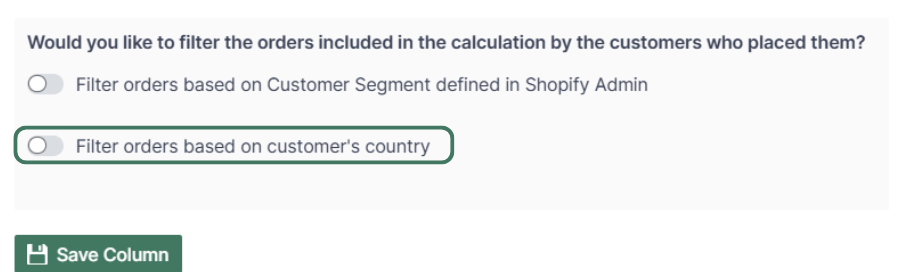Shopify Sales for the Last 30 Days
With Mixtable Analytics, you can effortlessly track your sales for the last 30 rolling days in an online spreadsheet, updated in real-time. This dynamic analytics feature automatically recalculates your sales data every day, ensuring the numbers reflect the most recent 30-day period. As the time frame adjusts daily, you’ll always have up-to-date insights into your sales performance.
How to add the Last 30 Days of sales data to your worksheet
If you have already created a Mixtable workbook for your Shopify store, you can quickly add the last 30 days of sales data to a column in a worksheet.

- From the Shopify Sync Settings window, choose Analytics
- Then, select the metric, either Net Sales or Gross Sales.
- From the section Select the time period for which to calculate the metric, select Dynamic date range.
- Here, choose Last 30 days. This option calculates data for a rolling time period in the past, dynamically updating each day. Sales figures are recalculated daily to reflect the most recent 30-day period as the date range shifts forward.
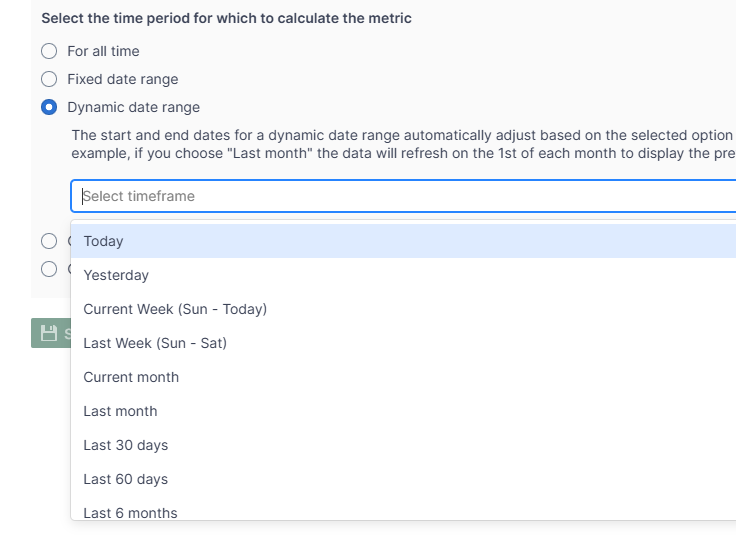
Optional - Last 30 Days of sales for a Customer Segment
Mixtable Analytics allows you to filter the sales data based on the customer segments you have created in Shopify.
- From the Shopify Sync Settings window, choose Analytics
- Then, select the metric, either Net Sales or Gross Sales.
- From the section, Select the time period for which to calculate the metric, and select Dynamic date range.
- Here, choose Last 30 days. This option calculates data for a rolling time period in the past, dynamically updating each day. Sales figures are recalculated daily to reflect the most recent 30-day period as the date range shifts forward.
- Now, use the Filter orders based on Customer Segment defined in Shopify Admin section to select the customer segment to be used.
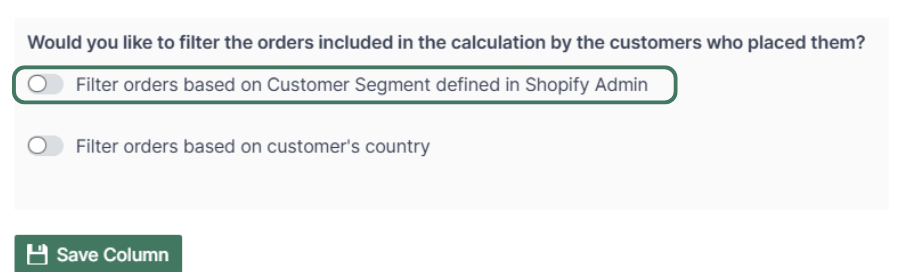
Note: The customer segments shown are the ones you have defined in your Shopify Admin. To add or change your segments please use the Shopify Admin, and Mixtable will reflect your changes automatically.
Optional - Last 30 Days of Sales by Country
Another option for filtering the sales data is by the customer’s country. Use this feature to calculate your international store’s performance.
- From the Shopify Sync Settings window, choose Analytics
- Then, select the metric, either Net Sales or Gross Sales.
- From the section, Select the time period for which to calculate the metric, and select Dynamic date range.
- Here, select Last 30 days. This option calculates the data for a dynamic time period in the past, in our case, for the last 30 days. The sales will be recalculated daily as the date range window moves forward.
- Use the Filter orders based on customer’s country to select the country for which to show the data.
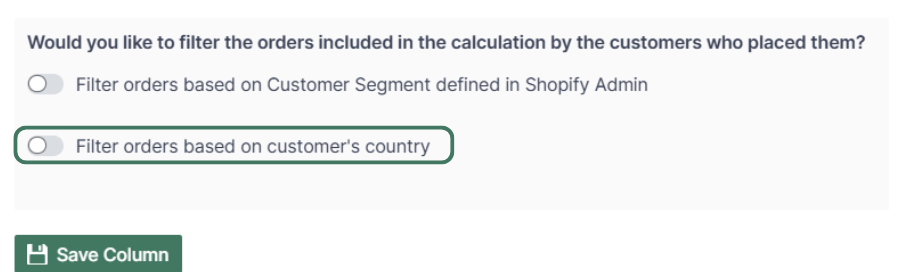
You are ready!
Well done! Now that you have the last 30 days of sales data in an online spreadsheet for products or collections, you can use any spreadsheet function to analyze the data, such as:
Find out more about the Mixtable suite of products here.