The Percent of Orders Refunded analytic in Mixtable displays the percent of total orders in your store that have been refunded.
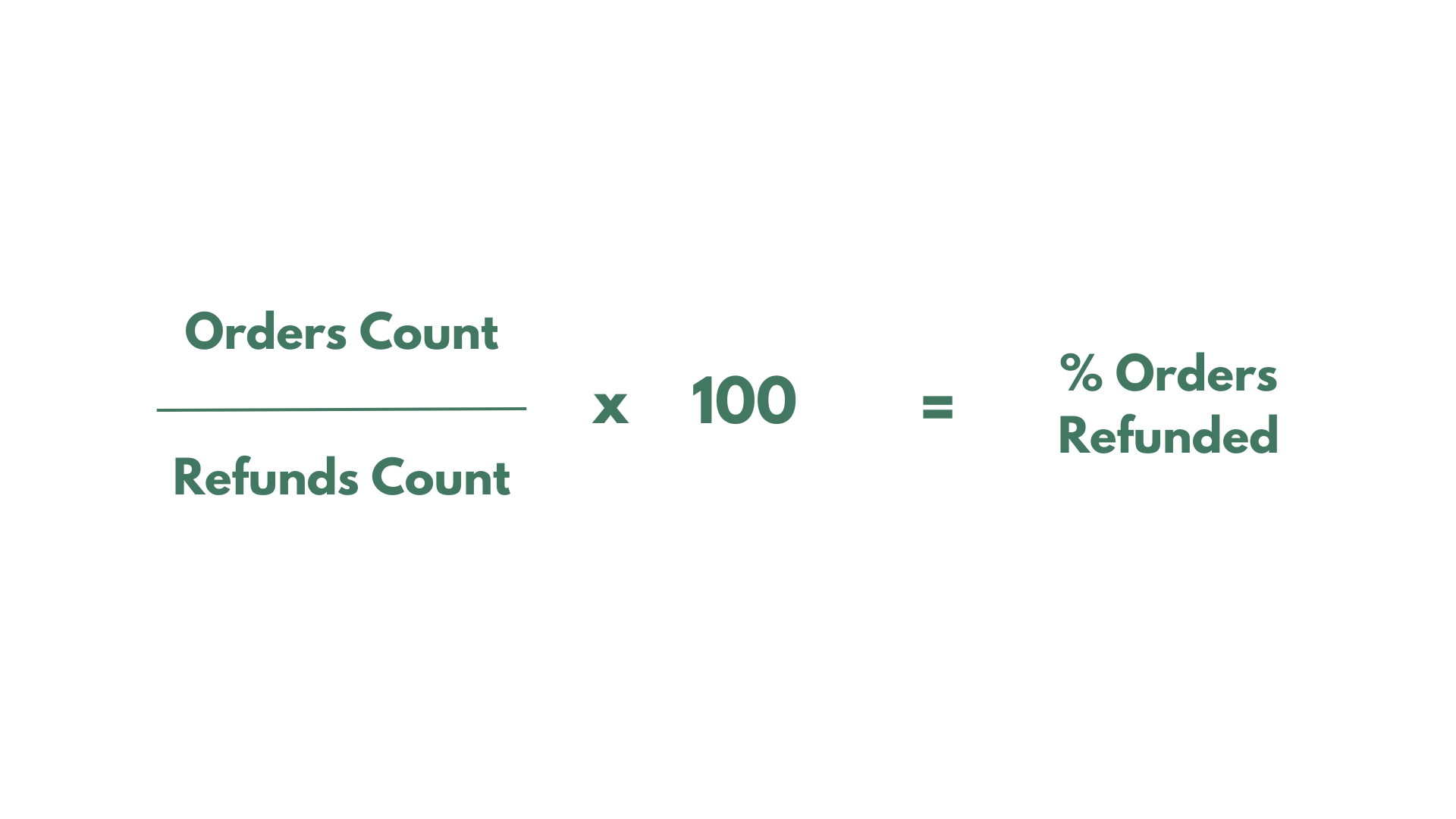
If you have already created a Mixtable workbook for your Shopify store, you can quickly add the Percent of Orders Refunded to an existing worksheet.
The worksheet needs to show product or collection information, e.g., Products—Complete, Product—Basic, Manual Collections, Automated Collections.
Choose an empty column (or insert a new one) and click the Link button from the column header.

From the Shopify Sync Settings window, choose Analytics
Then, select the Percent of Orders Refunded metric
Select the time range that you want the data to be calculated for
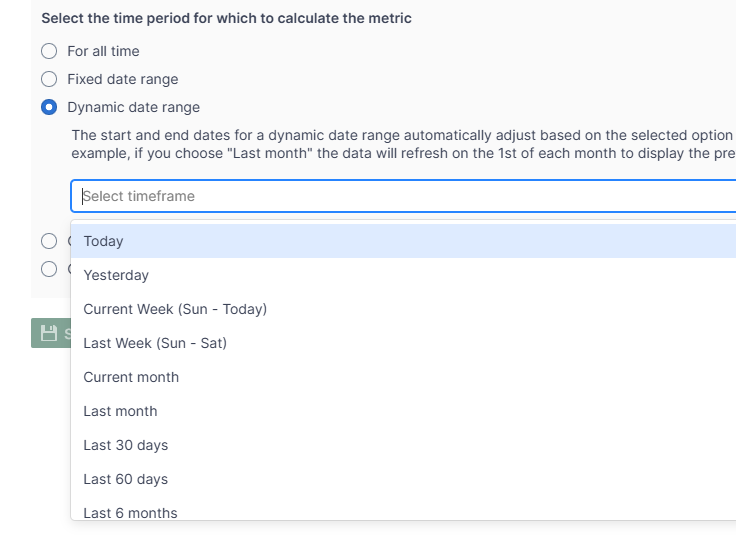
Mixtable Analytics allows you to filter the Percent of Orders Refunded data based on the customer segments you have created in Shopify.
From the Shopify Sync Settings window, choose Analytics.
Then, select the Percent of Orders Refunded metric
Select the time range that you want the Percent of Orders Refunded to be calculated for
Now, use the Filter orders based on Customer Segment defined in Shopify Admin section to select the customer segment to be used.
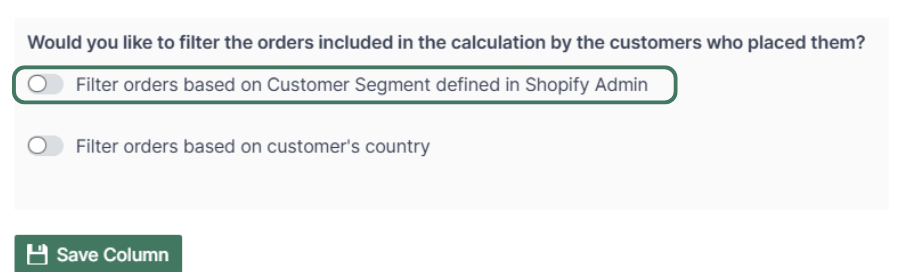
Note: The customer segments shown are the ones you have defined in your Shopify Admin. To add or change your segments please use the Shopify Admin, and Mixtable will reflect your changes automatically.
Another option for filtering Percent of Orders Refunded data is according to the customer’s country. Use this feature to calculate your international store performance.
From the Shopify Sync Settings window, choose Analytics
Then, select the Percent of Orders Refunded metric
Select the time range that you want the data to be calculated for
Use the Filter orders based on customer’s country to select the country for which to show the Percent of Orders Refunded.
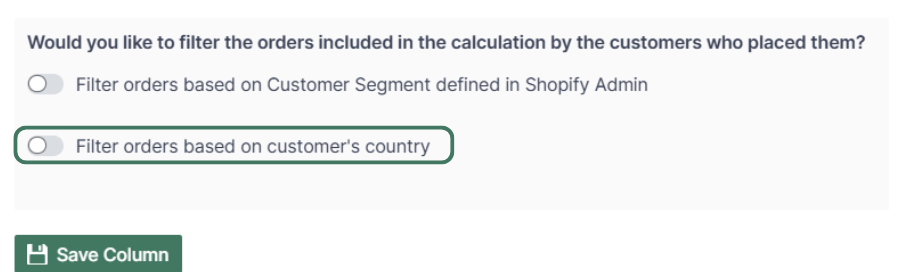
You are ready!
Well done! Now that you have Percent of Orders Refunded data in an online spreadsheet for products or collections, you can use any spreadsheet function to analyze the data, such as:
Find out more about the Mixtable suite of products here.