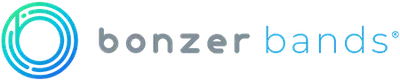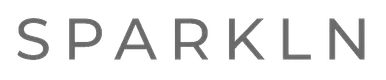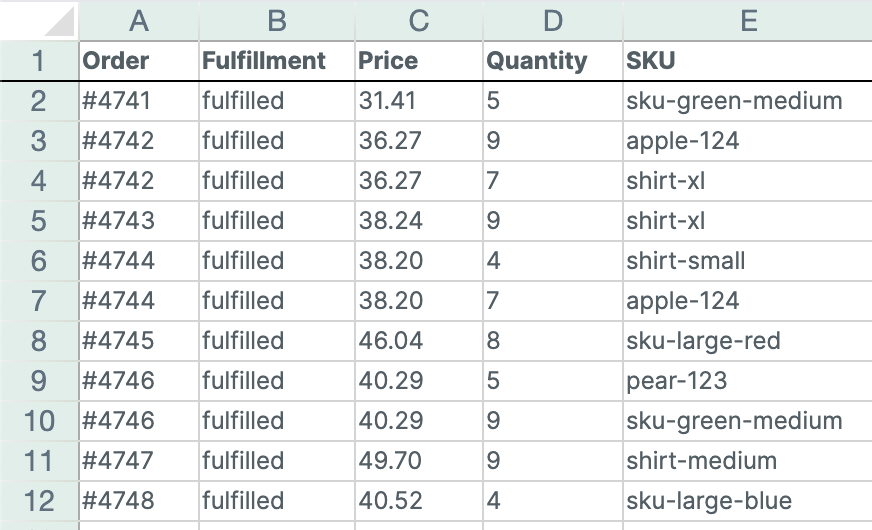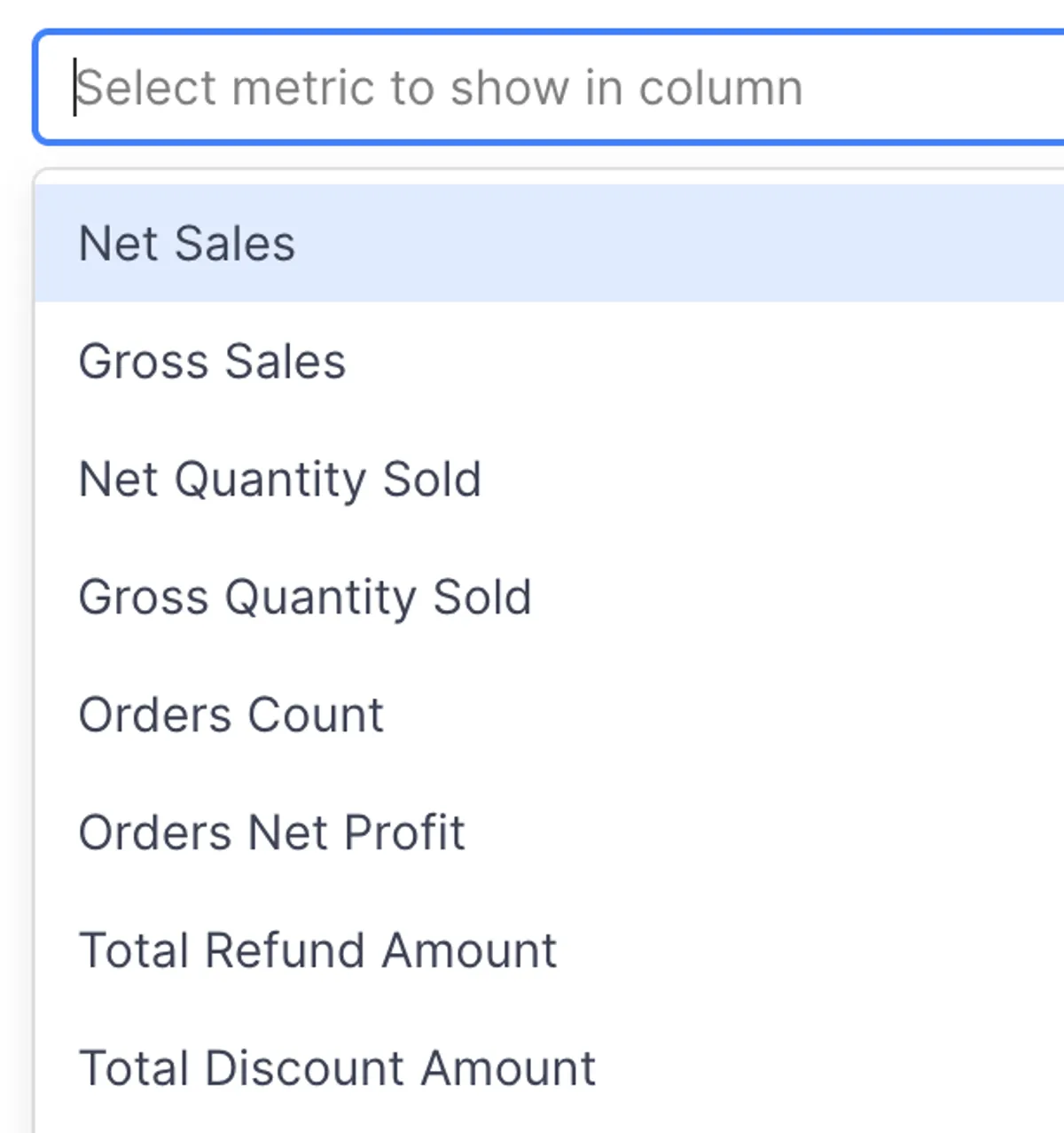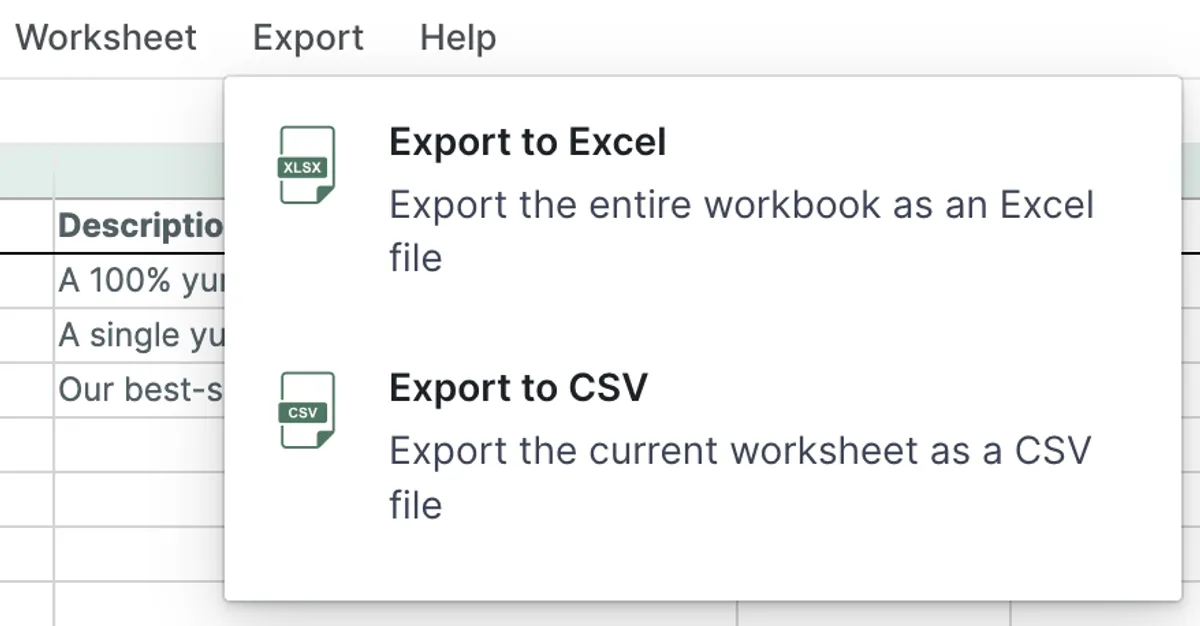The most powerful bulk editor for Shopify
We believe that when it comes to bulk editing the spreadsheet interface is by far the best way to get the job done. Our goal is to have you spend less time managing data, and more time running your business.
- Excel-like spreadsheet interface to bulk edit Shopify data
- Real-time sync with Shopify. No manual CSV import/export any more
- Create or update products (titles, SEO fields, images, channels, etc.)
- Powerful price editing: copy/paste, % or fixed adjustments, formulas, international pricing
- Edit inventory across multiple locations in a few clicks
- Full metafield editing directly in the sheet
- Bulk tag add/remove with a dedicated Tag Editor