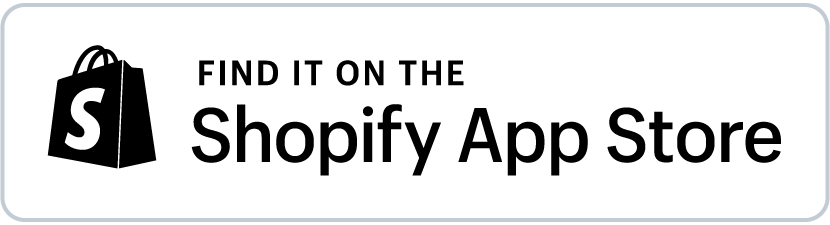Shopify Analytics for the 2024 Holiday Season
To help you prepare for the 2024 Peak Season and make the most of your Shopify store, we’ve outlined some essential steps and analytics to focus on:
Top Products (SKUs) by Number of Orders:
-
Add Mixtable Analytics & Reports to your store to be able to see your data in spreadsheet format
-
Sync your Products (with variants) to the spreadsheet
-
Sync Analytics > Order count - and choose dates:
- One column for dates between Nov 16, 2021 - Nov 30, 2021
- Another for dates between Nov 16, 2022 - Nov 30, 2022
- And one more for dates between Nov 16, 2023 - Nov 30, 2023
-
Order Ascending
-
See which are your Top Products by the number of orders for the past three years
Trending Products (SKUs) by Number of Orders:
-
Add Mixtable Analytics & Reports to your store to be able to see your data in spreadsheet format
-
Sync your Products (with variants) to the spreadsheet
-
Sync Analytics > Order count - and choose dates:
- August 15, 2024 - today
-
Order Ascending
-
See which are your Top Trending Products by the number of orders for the past months
Top Products (SKUs) by Profit (Net Sales minus Cost):
-
To calculate Profit in Shopify, you need to have Cost data per product SKU - here’s an article on how to add cost in bulk in Shopify.
-
Then add Mixtable Analytics & Reports to your store to be able to see your data in spreadsheet format
-
Sync your Products (with variants) to the spreadsheet
-
Sync Analytics > Net Sales - and choose dates in 3 different columns:
- Nov 16, 2021 - Nov 30, 2021
- Nov 16, 2022 - Nov 30, 2022
- Nov 16, 2023 - Nov 30, 2023
-
Sync Standard data > Cost - and choose dates in 3 different columns:
- Nov 16, 2021 - Nov 30, 2021
- Nov 16, 2022 - Nov 30, 2022
- Nov 16, 2023 - Nov 30, 2023
-
Create new columns where you calculate Profit for Peak Seasons 2021, 2022, 2023. Use an Excel style formula to minus the Cost column from the Net Sales column.
-
Order Profit columns Ascending one after the other.
-
See your Top Products by Profit for the past three Peak Seasons and act accordingly.
Top Collections by Number of Orders:
-
Add Mixtable Analytics & Reports to your store to be able to see your data in spreadsheet format
-
Sync your Manual Collections data to the spreadsheet (same as with Automated Collections, which will be in a separate sheet)
-
Sync Analytics > Order count - and choose dates:
- One column for dates between Nov 16, 2021 - Nov 30, 2021
- Another for dates between Nov 16, 2022 - Nov 30, 2022
- And one more for dates between Nov 16, 2023 - Nov 30, 2023
-
Order Ascending
-
See which are your Top Collections by the number of orders for the past three years
Check for Stale Inventory
-
Add Mixtable Analytics & Reports to your store to be able to see your data in spreadsheet format
-
Sync your Products (no variants) to the spreadsheet
-
Sync a column Standard field - Total Inventory Quantity (read-only)
-
Order Ascending
-
Sync Analytics > Net Quantity Sold - and choose dates:
- Nov 16, 2023 - today
-
Order Descending
-
See which are your Products with the highest stock available and the fewest sold items for the last year
Consider running discounts for them or bundling them up with other products